Adam Gibson
Adam Gibson is a 3D artist from Bowmanville, Ontario, Canada. He’s been doing freelance work using Lightwave 3D and various other 3D/2D applications since the early Commodore Amiga/Video-Toaster days. He enjoys doing creature and sci-fi style modeling/texturing projects and has a passion for digital compositing using blue/green screens.
Adam is also a 3 x time published book author and has earned a Masters Degree in Taekwondo under the legendary Bill “Superfoot” Wallace-Undefeated World Kickboxing Champion.
Please feel free to contact Adam directly using his email adam@liberty3d.com
or Skype id : adamgibson2
Substance Painter for Lightwave Users- Volume #2- Getting Started II [AG]
What is Substance Painter? Substance Painter is an extremely powerful 3D Painting Software package that is becoming very popular in the 3D Industry. It comes fully loaded with eye-popping materials to paint on your 3D models. Metals, Stone, Rock, Fabric, Wood and more. It also has a huge collection of tools and brushes to create weathering, dirt, scratches, corrosion, rust, skin, lizard scale detail (and more) with great speed and quality. A must have piece of software for those who want to add huge amounts of detail to their 3d Models. Table of Contents for Volume #2: Chapter 1- Intro, Chapter 2- Lazy Mouse, Chapter 3- Bump Material Mode and Brush Settings, Chapter 4- Particle Brush Introduction, Chapter 5- Tool Presets, Chapter 6- Creating your own Brush and Material Presets, Chapter 7- Exporting Textures from Substance Painter to Use in Lightwave and Final. Running Time: 1 hrs. 39 mins., High Quality (Screen-Res 1920 x 1080 pixels) , Video Format: MP4 (.mp4), Level: Beginner.Price: $19.00
Substance Painter for Lightwave Users- Volume #1- Getting Started I [AG]
What is Substance Painter? Substance Painter is an extremely powerful 3D Painting Software package that is becoming very popular in the 3D Industry. It comes fully loaded with eye-popping materials to paint on your 3D models. Metals, Stone, Rock, Fabric, Wood and more. It also has a huge collection of tools and brushes to create weathering, dirt, scratches, corrosion, rust, skin, lizard scale detail (and more) with great speed and quality. A must have piece of software for those who want to add huge amounts of detail to their 3d Models. Table of Contents for Volume #1, Chapter 1- Intro, Chapter 2- What is Substance Painter?, Chapter 3- User Interface (UI) Orientation, Chapter 4- 3D Viewer Navigation (Rotate, Move, and Zoom-In/Out), Chapter 5- 2D Viewer Navigation (Rotate, Move, Zoom-In/Out, Show Entire Mesh), Chapter 6- How to Rotate the Environment Map, Chapter 7- Viewer Setting Modes, Chapter 8- Mesh Normal View, Chapter 9- Environment Map Settings, Chapter 10- How to Open and Close a Project, Chapter 11- Preparing Models in Lightwave, Chapter 12- Importing Box Primitive into Substance Painter, Chapter 13- Correcting the Smoothing Issue for the Ball Primitive, Chapter 14- Correcting NGons in your Models, Chapter 15- Correcting Non-Planar Polygons in your Models, Chapter 16- Painting Introduction (Layers and Fill Layers), Chapter 17- Final. Running Time: 2 hrs. 7 mins., High Quality (Screen-Res 1920 x 1080 pixels), Video Format: MP4 (.mp4), Level: Beginner.Price: $19.00
DDO for Lightwave Users- Volume #4- Getting Started IV [AG]
What is dDo? dDo is an extremely powerful 3D texturing plugin for Adobe Photoshop used by top Video Game Companies and Movie Studios around the world. Imagine being able to detail your Sci-Fi and Industrial style models with adjustable rust, scratches, corrosion, water damage, dirt, leakage, dust, mud spattering, paint wear...and much more...all within a few seconds instead of spending hours and hours or weeks painting and tweaking texture maps by hand. The software also comes with a library of surfacing presets and the ability to create and save out your own. In this course we will step-by-step show you how to get up and running fast using this amazing and powerful tool that you get at the following website: www.quixel.se. It's very affordable. Only $50 US Funds and can do amazing things. In this fourth volume we'll be demonstrating how to create amazing "input normal maps" with another external software package called "NDO" which is part of the Quixel Suite. Techniques on how to create Sci-Fi Detail (Nurnies, Panels and Plates) will be demonstrated using NDO's unique normal map creation tools. In Volumes #5 to #12 of the course we will be going through a wide variety of tools in dDo, doing some basic and advanced project work, modeling & uv mapping(with dDo in mind), and how to create your own 3D models to sell on the internet on websites like Daz3D.com and Turbosquid, and more!! Table of Contents for Volume #4: Chapter 1- Intro, Chapter 2- Input Map Creation, Chapter 3- NDO Introduction (Part One), Chapter 4- NDO Introduction (Part Two), Chapter 5- NDO Introduction (Part Three), Chapter 6- NDO Introduction (Part Four), Chapter 7- Wall Panel Creation (Part One), Chapter 8- Wall Panel Creation (Part Two), Chapter 9- Wall Panel Creation (Part Three), Chapter 10- Wall Panel Test in DDO, Chapter 11- Export Final Baked Images, Chapter 12- Testing Images in Lightwave, Chapter 13- Final. Running Time: 2 hrs. 31 mins., High Quality (Screen-Res 1920 x 1080 pixels) , Video Format: MP4 (.mp4), Level: Beginner.Price: $19.00
DDO for Lightwave Users- Volume #3- Getting Started III [AG]
What is dDo? dDo is an extemely powerful 3D texturing plugin for Adobe Photoshop used by top Video Game Companies and Movie Studios around the world. Imagine being able to detail your Sci-Fi and Industrial style models with adjustable rust, scratches, corrosion, water damage, dirt, leakage, dust, mud spattering, paint wear...and much more...all within a few seconds instead of spending hours and hours or weeks painting and tweaking texture maps by hand. The software also comes with a library of surfacing presets and the ability to create and save out your own. In this course we will step-by-step show you how to get up and running fast using this amazing and powerful tool that you get at the following website: www.quixel.se. It's very affordable. Only $50 US Funds and can do amazing things. In this third volume we'll be demonstrating how to create amazing "input normal maps" with an external software package called "3D Coat". Techniques on how to create Sci-Fi Detail (Nurnies, Panels and Plates) will be demonstrated using 3D Coats powerful paint tools. In Volumes #4 to #12 of the course we will be going through a wide variety of tools in dDo, doing some basic and advanced project work, modeling & uv mapping (with dDo in mind), introduction to NDO (Normal Mapping Plugin that can be used with DDO, and how to create your own 3D models to sell on the internet on websites like Daz3D.com and Turbosquid, and more!! Table of Contents for Volume #3: Chapter 1- Intro, Chapter 2- Creating Input Normal Maps Using Other Software Packages, Chapter 3- Creating Normal Maps in 3D Coat for DDO Introduction, Chapter 4- Painting Normal Maps in 3D Coat for DDO (Part One), Chapter 5- Painting Normal Maps in 3D Coat for DDO (Part Two), Chapter 6- Painting Normal Maps in 3D Coat for DDO (Part Three), Chapter 7- Painting Normal Maps in 3D Coat for DDO (Part Four), Chapter 8- Exporting Normal Map from 3D Coat, Chapter 9- Exporting Normal Map from 3D Coat, Chapter 10- Loading Input Maps in DDO, Chapter 11- Testing Normal Map with Smart Textures, Chapter 12- Normal Map Error, Chapter 13- Normal Map Input Fix, Chapter 14- Exporting Textures in DDO, Chapter 15- Testing Final Textures in Lightwave, Chapter 16- Final. Running Time: 3 hrs. 0 mins., High Quality (Screen-Res 1920 x 1080 pixels), Video Format: MP4 (.mp4), Level: Beginner.Price: $19.00
DDO for Lightwave Users- Volume #2- Getting Started II [AG]
What is dDo? dDo is an extemely powerful 3D texturing plugin for Adobe Photoshop used by top Video Game Companies and Movie Studios around the world. Imagine being able to detail your Sci-Fi and Industrial style models with adjustable rust, scratches, corrosion, water damage, dirt, leakage, dust, mud spattering, paint wear...and much more...all within a few seconds instead of spending hours and hours or weeks painting and tweaking texture maps by hand. The software also comes with a library of surfacing presets and the ability to create and save out your own. In this course we will step-by-step show you how to get up and running fast using this amazing and powerful tool that you get at the following website: www.quixel.se. It's very affordable. Only $50 US Funds and can do amazing things. In this second volume we'll continue to cover what's involved to set-up, creating input maps (Color ID Maps, Normal Maps, etc) and further your understanding of the interface and get you started making awesome textures for your model for use in Lightwave and other pieces of 3D software. In Volumes #3 to #12 of the course we will be going through a wide variety of tools in dDo, doing some basic and advanced project work, modeling & uv mapping(with dDo in mind), introduction to NDO (Normal Mapping Plugin that can be used with DDO, and how to create your own 3D models to sell on the internet on websites like Daz3D.com and Turbosquid, and more!! Table of Contents for Volume #2: Chapter 1- Intro, Chapter 2- Assigning Polygon Colors to Create a Color ID Map, Chapter 3- Using Surface Baker in Layout to Bake Color ID Map, Chapter 4- Saving Extra File Formats of Color ID Map, Chapter 5- Creating Other Input Maps in XNormal, Chapter 6- Baking a Curvature Map in XNormal, Chapter 7- Multiple Surfaces Gotcha, Chapter 8- Select Surfaces in DDO, Chapter 9- ReBaking the Color ID Map with Anti-Aliasing Fix, Chapter 10- Import Corrected Color ID Map, Chapter 11- Baking Out Image Maps in DDO, Chapter 12- Testing Baked Image Maps in Lightwave, Chapter 13- How to Create a Color ID Map in a 3D Paint Program (3D Coat), Chapter 14- Testing the Color ID Map Created in 3D Coat, Chapter 15- Final. Running Time: 2 hrs. 17 mins., High Quality (Screen-Res 1920 x 1080 pixels) , Video Format: MP4 (.mp4), Level: Beginner.Price: $19.00
DDO for Lightwave Users- Volume #1- Getting Started I [AG]
What is dDo? dDo is an extemely powerful 3D texturing plugin for Adobe Photoshop used by top Video Game Companies and Movie Studios around the world. Imagine being able to detail your Sci-Fi and Industrial style models with adjustable rust, scratches, corrosion, water damage, dirt, leakage, dust, mud spattering, paint wear...and much more...all within a few seconds instead of spending hours and hours or weeks painting and tweaking texture maps by hand. The software also comes with a library of surfacing presets and the ability to create and save out your own. In this course we will step-by-step show you how to get up and running fast using this amazing and powerful tool that you get at the following website: www.quixel.se. It's very affordable. Only $50 US Funds and can do amazing things. In this first volume we'll be covering what's involved to set-up and optimize you meshes so that they are ready for loading into dDo and also take you through the interface and get you started making awesome textures for your model for use in Lightwave and other pieces of 3D software.
In Volumes #2 to #12 of the course we will be going through a wide variety of tools in dDo, doing some basic and advanced project work, modeling & uv mapping(with dDo in mind), introduction to NDO (Normal Mapping Plugin that can be used with DDO, and how to create your own 3D models to sell on the internet on websites like Daz3D.com and Turbosquid, and more!! Table of Contents for Volume #1: Chapter 1- Intro, Chapter 2- What is DDO?, Chapter 3- DDO Workflow/Pipeline for Lightwave, Chapter 4- Where to Download XNormal Software for Free, Chapter 5- Baking Input Maps in XNormal: Tangent Space Normal Map, Chapter 6- Baking Input Maps in XNormal: Object Space Normal Map, Chapter 7- Baking Input Maps in XNormal: Ambient Occlusion Map, Chapter 8- Loading Input Map and Object File into DDO for Texturing, Chapter 9- How to Add a Material , Chapter 10- How to Add a Smart Material and Export your Baked Maps, Chapter 11- Testing Baked Maps in Lightwave, Chapter 12- How to Create Your Own Custom "Smart Materials", Chapter 13- Re-Using a Smart Material Preset on another Model, Chapter 14-Final. Running Time: 2 hrs. 36 mins. High Quality (Screen-Res 1920 x 1080 pixels) , Video Format: MP4 (.mp4), Level: Beginner.Price: $19.00
3D Coat 4 Mega-Bundle (17 Volumes) [AG]
This 3D Coat 4 Mega-Bundle contains 17 volumes of training covering everything you need to get started and productive using this powerful piece of software. Covers: Painting Color, Normal/Displacement Maps, Specular Maps, Import/Export to Lightwave 3D, Voxel Sculpting Tools, Alpha Brushes, Masking Tools, Texture Baking, Retopology Tools, Autoretopology and more!!Price: $129.00
3D Coat 4.1- Volume #17-Texture Baking II [AG]
In this seventeenth video volume of 24 volumes 3D Instructor Adam Gibson introduces the 3D student to 3D Coat's powerful texture baking tools. Covers: Baking Voxel Displacement Maps, Baking Scan-Depth (Inner-Outer) Shell, Baking Voxel Shader Attributes (Color, Normal, and Specular Maps), Baked Layers in the Paint Room, Lightwave Import/Setup, and Lightwave Displacement Node. Table of Contents for Volume #17: Chapter 1- Intro, Chapter 2- Baking Voxel Shaders (Part One), Chapter 3- Baking Voxel Shaders (Part Two), Chapter 4- Exporting the Mesh and Image Maps from 3D Coat, Chapter 5- Importing Baked Voxel Maps into Lightwave, Chapter 6- Adjust Ambient Intensity, Chapter 7- Baking the Voxel Displacement Map (Part One), Chapter 8- Baking the Voxel Displacement Map (Part Two), Chapter 9- Importing the Voxel Displacement Map into Lightwave, Chapter 10- Adjusting the Displacement Node in Lightwave, Chapter 11- Final. Running Time: 1 hr. 40 mins., High Quality (Screen-Res 1920 x 1080 pixels), Video Format: MP4 (.mp4), Level: Beginner.Price: $19.00
3D Coat 4- Volume #16- Texture Baking I [AG]
In this sixteenth video volume of 24 volumes 3D Instructor Adam Gibson introduces the 3D student to 3D Coat's powerful texture baking tools. Learn how to Bake Voxel Color, Voxel Displacement and Voxel Ambient Occlusion Data to your models. Table of Contents for Volume #16: Chapter 1- Intro, Chapter 2- Voxel Detail to Normal Map and Ambient Occlusion Map, Chapter 3- Export AO Map, Chapter 4- Import Model and Normal Map into Lightwave, Chapter 5- Color Baking (Part One), Chapter 6- Color Baking (Part Two), Chapter 7- Final. Running Time: 1 hrs. 26 mins., High Quality (Screen-Res 1920 x 1080 pixels) , Video Format: MP4 (.mp4), Level: Beginner.Price: $19.00
Modo 701- Modeling Tools- Volume #8- Topology II [AG]
In this eighth volume of 12 volumes 3D Instructor Adam Gibson demonstrates how to get started using Modo 701's powerful Topology tools. Retopology is a very powerful method to generate clean and optimized meshes for any piece of 3D software and work pipeline. Cleaner meshes means: 1) Less UV Stretching/Errors, Cleaner Texture Maps, Characters that are easier to Rig and Animate (better deformations), and less render errors/artifacts.
This project based tutorial will guide through the techniques and concepts of retopologizing your own 3D models by demonstrating on a Parasaurolophus Dinosaur.
This series is great for beginner 3D students or if you new to Modo and want to learn your way around Modo quickly.
Table of Contents for Modeling Tools Volume #8
Chapter 1- Intro
Chapter 2- Retopology Concepts
Chapter 3- Background Mesh Set-Up
Chapter 4- Eye Socket Loop Creation
Chapter 5- Eye Area Creation
Chapter 6- Ear Socket Area Creation
Chapter 7- Nostril Area Creation
Chapter 8- Initial Mouth Loop Creation
Chapter 9- Connect Upper Mouth and Nostril Retopology Sections
Chapter 10- Lower Jaw Creation
Chapter 11- Connect Mouth and Eye, Chapter 12- Connect Eye and Ear, Chapter 13- Lower Head Creation, Chapter 14- Horn Base Loop Creation, Chapter 15- Back of Head Creation, Chapter 16- Horn Creation, Chapter 17- Neck Creation, Chapter 18- Mirror Head and Final. Running Time: 3 hrs. 2 mins., Resolution: 1920 x 1080 pixels, Video Format: MP4 Video (.mp4), Level: Beginner.Price: $19.00
3D Coat 4- Volume #15- Photo Painting & Masking Tools [AG]
In this fifteenth video volume of 24 volumes 3D Instructor Adam Gibson introduces the 3D student to 3D Coat's powerful photo painting and masking tools. Table of Contents for Volume #15: Chapter 1- Intro, Chapter 2- Model and Image Set-Up, Chapter 3- Image Preview Options (Part One), Chapter 4- Image Preview Options (Part Two), Chapter 5- Image Preview Options (Part Three), Chapter 6- Distort Image Mode, Chapter 7- Edit Material Panel, Chapter 8- Masking Part One, Chapter 9- Masking Part Two, Image Gizmo, and Final. Running Time: 2 hrs. 5 mins., High Quality (Screen-Res 1920 x 1080 pixels) , Video Format: MP4 (.mp4), Level: Beginner.Price: $19.00
3D Coat 4- Volume #14- Auto-Retopology Secrets [AG]
In this fourteenth video volume of 24 volumes 3D Instructor Adam Gibson introduces the 3D student to 3D Coat's powerful Auto-Retopology Tools. So why is Auto-Retopology a needed process? The best 3D texture artists in the world know that in order to have flawless textures you need near perfect UV maps. The problem is that with Organic Sub-D models a process called "Retopology" is usually needed to do that. But the other problem that lies within that is that "Manual Retopology" is just as time consuming as UV Mapping, if not more in some cases. So this is where "Auto-Retopology" comes in to help speed up the process. Table of Contents for Volume #14: Chapter 1- Intro, Chapter 2- What is Auto-Retopology?, Chapter 3- How to Access the Auto-Retopology Wizard for Polygonal and Voxel Objects (Part One), Chapter 4- How to Access the Auto-Retopology Wizard for Polygonal and Voxel Objects (Part Two), Chapter 5- Poly Density Masking, Chapter 6- Guide Strokes for Redirecting Poly Flow, Chapter 7- How to Export your Mesh to Other Software and Clean-Up, Chapter 8- Hard Surface Hard Edge Auto-Retopology, Chapter 9- Applying Auto-Retopology to a Parasaurolophus Dinosaur, Chapter 10- Final. Running Time: 2hrs. 10 mins., High Quality (Screen-Res 1920 x 1080 pixels), Video Format: MP4 (.mp4), Level: Beginner.Price: $19.00
3D Coat 4- Volume #13-Dinosaur Detailing I [AG]
In this thirteenth video volume of 24 volumes 3D Instructor Adam Gibson goes through a fun project based tutorial on how to add detail through Normal and Displacement maps onto a Giganatosuarus dinosaur in 3D Coat Version 4. A great tutorial for beginners and those who want to create their own Jurassic Park. Table of Contents for Volume #13: Chapter 1- Intro, Chapter 2- Lightwave Model Review in Lightwave, Chapter 3- How to Import Mesh Layers and UVs into 3D Coat, Chapter 4- How Set-Up Alpha Brushes for Creating Scales and Creatng your Own Alpha Brushes, Chapter 5- Creating Body Scales, Chapter 6- Creating Tail Scales, Chapter 7- How to Fix and Touch Up Bad Scales, Chapter 8- Creating Arm and Finger Scales, Chapter 9- Head Detailing (Part One), Chapter 10- Head Detailing (Part Two), Chapter 11- Gum Detailing, Chapter 12- Gum Detail Review, Chapter 13- Horn Detail, Chapter 14- Exporting Model and Maps from 3D Coat, Chapter 15- Checking the Normal Maps in Lightwave in VPR Mode, Chapter 16- Connecting Displacement Map Node and Final. Running Time: 3 hrs. 15 mins., High Quality (Screen-Res 1920 x 1080 pixels), Video Format: MP4 (.mp4), Level: Beginner.Price: $19.00
ZBrush Bootcamp 2014 Series -Volume #6-Lightwave Integration II [AG]
In this sixth video volume of 12 volumes 3D Instructor Adam Gibson introduces the beginner 3D student to a hands on project on how to detail a sci-fi prop that was modeled in Lightwave 3D. The main goal is to show how to take a basic model created in Lightwave, detail it in ZBrush, and then import it seamlessly back into Lightwave with all the ZBrush created maps (Color, Displacement, Normal) in tact. Table of Contents for Volume #6: Chapter 1- Intro, Chapter 2- Optimizing the Mesh in Lightwave for Export to ZBrush, Chapter 3- Importing Mesh into ZBrush and Initial Set-up (Morph Target, UV's), Chapter 4- How to Import Custom Alpha Brushes into ZBrush, Chapter 5- Adding Panels and Details in Projection Master, Chapter 6- Exiting Projection Master, Chapter 7- Creating the Maps (Color, Displacement, and Normal), Chapter 8- Exporting and Set-Up in Lightwave, Test Renders, and Final. Running Time: 1 hrs. 22 mins., High Quality (Screen-Res 1920 x 1080 pixels) , Video Format: MP4 (.mp4), Level: Beginner.Price: $19.00
3D Coat Monster Bundle (27 Titles) [AG]
This bundle contains all 15 "3D Coat Version 3 Titles" and "3D Coat Version 4 Titles (Volumes #1 to #12). Various Topics include: UV Mapping, Voxel Sculpting, 3D Painting, Painting with Photos, Retopology, Auto-Retopology, Color Maps, Normal Maps, Displacement Maps, Lightwave Integration and more!!!Price: $159.00
ZBrush Bootcamp 2014- Volume #5- Lightwave Integration I [AG]
In this fifth video volume of 12 volumes 3D Instructor Adam Gibson introduces how to integrate Lightwave 3D with ZBrush and how to use the GoZ system. The main focus of this beginner integration tutorial is how to optimize hard surface meshes for sculpting and painting in ZBrush and how to export that data back into Lightwave as seamlessly as possible. Zbrush is a very powerful 3D package but there are also some gotchas and pitfalls along the way that require some extra knowledge to get the best results possible. This tutorial covers those hidden items in great detail. Table of Contents for Volume #5: Chapter 1- Intro, Chapter 2- GoZ Import to Zbrush from Lightwave, Chapter 3- NGon Import Issues to ZBrush, Chapter 4- Unified Skin Option, Chapter 5- Sci-Fi Prop Optimized, Chapter 6- Adding Details in ZBrush, Chapter 7- Creating Maps in ZBrush (Color, Normal, and Displacement Maps), Chapter 8- GoZ Export to Lightwave, Chapter 9- Delete Lower Subdivision Level Fix, Chapter 10- More Displacement Gotchas, Chapter 11- Morph Target Solution, Chapter 12- Final. Running Time: 2 hrs. 52 mins., High Quality (Screen-Res 1920 x 1080 pixels) , Video Format: MP4 (.mp4), Level: Beginner.Price: $19.00
3D Coat 4 Bundle Pack I - Volumes #1 to #12 [AG]
This 3D Coat Version 4 Bundle Pack I Includes: 1) 3D Coat 4- Volume #1-Getting Started, 2) 3D Coat 4- Volume #2-Getting Started II, 3) 3D Coat V4-Volume #3-UV Mapping I, 4) 3D Coat 4- Volume #4- UV Mapping II, 5) 3D Coat 4- Volume #5-Retopology I, 6) 3D Coat 4- Volume #6-Retopology II, 7) 3D Coat Version 4- Volume #7- VOXELS I, 8) 3D Coat 4- Volume #8- Voxels II, 9) 3D Coat 4- Volume #9-Voxels III, 10)
3D Coat 4- Volume #10-Voxels IV, 11) 3D Coat 4- Volume #11-Voxels V, 12) 3D Coat 4- Volume #12-Voxels VI. Running Time: 28 hours 51 mins.Price: $99.00
3D Coat 4- Volume #12-Voxels VI [AG]
In this twelfth video volume of 12 volumes 3D Instructor Adam Gibson introduces the 3D student to Voxels in 3D Coat Version 4. A great tutorial for beginners. Table of Contents for Volume #12: Chapter 1- Intro, Chapter 2- Vox Layer Option Panel, Chapter 3- Logo Tool, Chapter 4- Save Volume to 3B File, Chapter 5- Merge 3B File, Chapter 6- Clone Layer, Chapter 7- Clone Layer Instance, Chapter 8- Vox Layer: Merge To, Chapter 9- Vox Layer: Move To, Chapter 10- Vox Layer: Auto-Retopology Intro, Chapter 11- Vox Layer: Export Object, Chapter 12- Vox Layer: Import Merge Object, Chapter 13- Vox Layer: Export Scene, Chapter 14- Vox Layer: Extract Skin, Chapter 15- Vox Layer: Flip XYZ Mirror, Chapter 16- Vox Layer: Extrude Tool, Chapter 17- Final. Running Time: 1 hrs. 51 mins., High Quality (Screen-Res 1920 x 1080 pixels) , Video Format: MP4 (.mp4), Level: Beginner.Price: $19.00
3D Coat 4- Volume #11-Voxels V [AG]
In this eleventh video volume of 12 volumes 3D Instructor Adam Gibson introduces the 3D student to Voxels in 3D Coat Version 4. A great tutorial for beginners. Table of Contents for Volume #11: Chapter 1- Intro, Chapter 2- Merge Tool: Importing Sub-D Objects from Other 3D Packages, Chapter 3- Merge Tool: Importing Polygonal Objects and Hard Surface Models, Chapter 4- Merge Tool: Add Boolean, Chapter 5- Merge Tool: Subtract Boolean, Chapter 6- Merge Tool: Booleans (Add and Subtract) Using Symmetry, Chapter 7- Merge Tool: Boolean Intersect, Chapter 8- Merge Tool: Boolean Split, Chapter 9- Final. Running Time: 1 hrs. 48 mins. High Quality (Screen-Res 1920 x 1080 pixels) , Video Format: MP4 (.mp4), Level: Beginner.Price: $19.00
3D Coat 4- Volume #10-Voxels IV [AG]
In this tenth video volume of 12 volumes 3D Instructor Adam Gibson introduces the 3D student to Voxels in 3D Coat Version 4. A great tutorial for beginners. Table of Contents for Volume #10: Chapter 1- Intro, Chapter 2- Sketch Tool (Part One), Chapter 3- Sketch Tool (Part Two), Chapter 4- Voxel Representation Mode and Surface Representation Mode, Chapter 5- Vox Tree: How to Add Sub-Objects, Chapter 6- Vox Tree: How to Import Custom Polygon Objects, Chapter 7- Vox Tree: How to Add a New Layer, Chapter 8- Vox Tree: How to Delete a Layer, Chapter 9- Vox Tree: Duplicate Layer, Chapter 10- Vox Tree: Shader Edit Settings, Chapter 11- Vox Tree: Symmetrical Copy, Chapter 12- Vox Tree: Increase Voxel Resolution, Chapter 13- Vox Tree: Clone and Decrease Resolution x 2, Chapter 14- Vox Tree: Clear Voxel Layer, Chapter 15- Final. Running Time: 1 hrs. 47 mins., High Quality (Screen-Res 1920 x 1080 pixels), Video Format: MP4 (.mp4), Level: Beginner.Price: $19.00
3D Coat 4- Volume #9-Voxels III [AG]
In this ninth video volume of 12 volumes 3D Instructor Adam Gibson introduces the 3D student to Voxels in 3D Coat Version 4. A great tutorial for beginners. Table of Contents for Volume #9: Chapter 1- Intro, Chapter 2- Stamp Mode, Chapter 3- Stamp Mode with Moveable Brush, Chapter 4- Clone Tool, Chapter 5- Cut and Clone Tool, Chapter 6- Vox Extrude Tool and the Freeze Tool, Chapter 7- Vox Layer Tool, Chapter 8- Axial Tool, Chapter 9- Instancer Tool, Chapter 10- Curves Tool, Chapter 11- Spikes Tool, Chapter 12- Snake Tool, Chapter 13- Final. Running Time: 1 hrs. 50 mins., High Quality (Screen-Res 1920 x 1080 pixels) , Video Format: MP4 (.mp4), Level: Beginner.Price: $19.00
3D Coat 4- Volume #8- Voxels II [AG]
In this eighth video volume of 12 volumes 3D Instructor Adam Gibson introduces the 3D student to Voxels in 3D Coat Version 4. A great tutorial for beginners. Table of Contents for Volume #8: Chapter 1- Intro, Chapter 2- Cut-Off Tool, Chapter 3- Measure Tool, Chapter 4- Pick Tool, Chapter 5- Pose Tool, Chapter 6- Move Tool, Chapter 7- Hide Tool, Chapter 8- Cell Tool, Chapter 9- Transform Tool, Chapter 10- Split Tool, Chapter 11- Final. Running Time: 1 hrs. 49 mins., High Quality (Screen-Res 1920 x 1080 pixels) , Video Format: MP4 (.mp4), Level: Beginner.Price: $19.00
3D Coat 4- Volume #7- VOXELS I [AG]
In this seventh video volume of 12 volumes 3D Instructor Adam Gibson introduces the 3D student to Voxels in 3D Coat Version 4. A great tutorial for beginners. Table of Contents for Volume #7: Chapter 1- Intro, Chapter 2- Voxel Orientation, Chapter 3- Grow Tool, Chapter 4- Smooth Tool, Chapter 5- Fill Tool, Chapter 6- Clay Tool, Chapter 7- Carve Tool, Chapter 8- Blob Tool, Chapter 9- Build and Extrude Tool, Chapter 10- Sphere Tool, Chapter 11- Plane Tool, Chapter 12- Scrape Tool, Chapter 13- Smudge Tool, Chapter 14- Final. Running Time: 1 hrs. 42 mins., High Quality (Screen-Res 1920 x 1080 pixels), Video Format: MP4 (.mp4), Level: Beginner.Price: $19.00
ZBrush Bootcamp Series Volume #4-Getting Started IV
In this fourth video volume of 12 volumes 3D Instructor Adam Gibson introduces the beginner 3D student how to get up and started quickly with ZBrush 4R6. Table of Contents for Volume #4: Chapter 1- Intro, Chapter 2- Dynamesh Intro (Part One), Chapter 3- Dynamesh Intro (Part Two), Chapter 4- Making a Critter/Creature Using Dynamesh (Part One), Chapter 5- Making a Critter/Creature Using Dynamesh (Part Two), Chapter 6- Dynamesh Groups Button and Slice Curve Brush, Chapter 7- Groups Splits Tool and Close Holes Tool, Chapter 8- How to Convert a Mask to a Poly Group, Chapter 9- GroupsLoops Tool, Chapter 10- PolyGroup Selection and the Move Tool, Chapter 11- Group Panels Button and Split Parts Tool, Chapter 12- Merge Visible Subtools Button. Running Time: 1 hrs. 53 mins., High Quality (Screen-Res 1920 x 1080 pixels) , Video Format: MP4 (.mp4), Level: Beginner.Price: $19.00
Modo 701-Modeling Tools-Volume #7-Topology I
In this seventh volume of 12 volumes 3D Instructor Adam Gibson demonstrates how to get started using Modo 701's powerful Topology tools. Retopology is a very powerful method to generate clean and optimized meshes for any piece of 3D software and work pipeline. Cleaner meshes means: 1) Less UV Stretching/Errors, Cleaner Texture Maps, Characters that are easier to Rig and Animate (better deformations), and less render errors/artifacts. This series is great for beginner 3D students or if you new to Modo and want to learn your way around Modo quickly. Table of Contents for Modeling Tools Volume #7: Chapter 1- Intro, Chapter 2- What is Topology and Retopology?, Chapter 3- How to Set-up Your Model for Retopology, Chapter 4- New Pen Tool Vs Old Pen Tool, Chapter 5- Topology Pen-Move Mode (Part One), Chapter 6- Topology Pen-Move Mode (Part Two), Chapter 7- Topology Pen-Move Mode with "Edge Loop" or "Slide Edge" selected, Chapter 8- Topology Pen- Duplicate Mode, Chapter 9- Topology Pen- Delete Mode, Chapter 10- Topology Pen- Delete Edge Loop, Chapter 11- Topology Tweak Tool, Chapter 12- Topology Sketch Tool, Chapter 13- Edge Slice Tool, Chapter 14- Add Loop Tool, Chapter 15- Bridge Tool, Chapter 16- Contour Tool, Chapter 17- Smooth Tool, Chapter 18- Convert to Triangles, Chapter 19- Convert to Quadrangles, Chapter 20- Grow Quads Tool, Chapter 21- Subdivide Tool and Final. Running Time: 1 hrs. 54 mins., Resolution: 1920 x 1080 pixels, Video Format: MP4 Video (.mp4), Level: Beginner.Price: $19.00
3D Coat 4- Volume #6-Retopology II [AG]
In this sixth video volume of 12 volumes 3D Instructor Adam Gibson goes through a project based tutorial of Retopologizing a Triceratops dinosaur head with 3D Coat Version 4's powerful Retopology tools. Table of Contents for Volume #6: Chapter 1- Intro, Chapter 2- Preparing your Model for Retopology, Chapter 3- Importing your Mesh into 3D Coat for Retopology, Chapter 4- Where to Start and Initial Project Set-Up, Chapter 5- Creating the Initial Polygons for the Eye Socket and Nasal Passage, Chapter 6- Top Skull Horn, Chapter 7- Top Nose Horn, Chapter 8- Mouth Loop, Chapter 9- Frill Horns, Chapter 10- Connecting Base Retopo Areas (Part One), Chapter 11- Connecting Base Retopo Areas (Part Two), Chapter 12- Connecting Base Retopo Areas (Part Three), Chapter 13- Connecting Base Retopo Areas (Part Four), Chapter 14- Connecting Base Retopo Areas (Part Five), Chapter 15- Connecting Base Retopo Areas (Part Six), Chapter 16- Connecting Base Retopo Areas (Part Seven), Chapter 17- Connecting the Frill Horn Retopo Areas, Chapter 18- Converting High Poly to Low Poly Mesh Areas, Chapter 19- Fill Polys into the Frill Front Area, Chapter 20- Neck Retopo, Chapter 21- Top Horn Completion, Chapter 22- Fill Polys in Eye Socket, Chapter 23- Finish Frill Horn, Chapter 24- Export Final Retopo Mesh to Lightwave, Chapter 25- Import Retopo Mesh into Lightwave, Mirror Head, and Final. Running Time: 5 hrs. 49 mins., High Quality (Screen-Res 1920 x 1080 pixels) , Video Format: MP4 (.mp4), Level: Beginner.Price: $19.00
ZBrush Bootcamp Series Volume #3-Getting Started III
In this third video volume of 12 volumes 3D Instructor Adam Gibson introduces the beginner 3D student how to get up and started quickly with ZBrush 4R6. Table of Contents for Volume #3: Chapter 1- Intro, Chapter 2- Backface Masking Button for Sculpting on Thin Meshes/Objects, Chapter 3- Topological Brush Settings, Chapter 4- How to Paint a Mask, Chapter 5- How to Inverse a Mask, Chapter 6- How to Clear a Mask, Chapter 7- How to Erase a Mask, Chapter 8- Mask All, Chapter 9- Blur Mask, Chapter 10- Sharpen Mask, Chapter 11- Grow Mask, Chapter 12- Shrink Mask, Chapter 13- Extract Polys to New Subtool, Chapter 14- Append and Insert Tool (Part One), Chapter 15- Append and Insert Tool (Part Two), Chapter 16- Final. Running Time: 1 hr. 53 mins., High Quality (Screen-Res 1920 x 1080 pixels), Video Format: MP4 (.mp4), Level: Beginner.Price: $19.00
ZBrush Bootcamp Series Volume #2-Getting Started II
In this second video volume of 12 volumes 3D Instructor Adam Gibson introduces the beginner 3D student how to get up and started quickly with ZBrush 4R6. Table of Contents for Volume #2: Chapter 1- Intro, Chapter 2- How to Clear the Canvass, Chapter 3- Primitives Introduction and Make PolyMesh 3D, Chapter 4- Cube Primitive, Chapter 5- Cylinder Primitive, Chapter 6- Cone Primitive, Chapter 7- Ring3D Primitive, Chapter 8- Star3D Primitive, Chapter 9- Arrow3D Primitive, Chapter 10- Spiral3D Primitive, Chapter 11- Helix3D Primitive, Chapter 12- Gear3D Primitive, Chapter 13- Spherinder3D Primitive, Chapter 14- Terrain3D Primitive, Chapter 15- Plane3D Primitive, Chapter 16- Circle3D Primitive, Chapter 17- SweepProfile3D Primitive, Chapter 18- Initialize Primitives (Part One), Chapter 19- Initialize Primitives (Part Two), Chapter 20- Orthagonal Perspective Views, Chapter 21- How to Move Objects/Meshes, Chapter 22- Combine Masking and the Move Tool. Running Time: 2 hrs. 8 mins., High Quality (Screen-Res 1920 x 1080 pixels) , Video Format: MP4 (.mp4), Level: Beginner.Price: $19.00
Modo 701 Modeling Tools- Volume #6
In this sixth volume of 12 volumes 3D Instructor Adam Gibson demonstrates how to get started using Modo 701 powerful modeling tools. This series is great for beginner 3D students or if you new to Modo and want to learn your way around Modo quickly. Table of Contents for Modeling Tools Volume #6: Chapter 1- Intro, Chapter 2- Edge Slide Tool, Chapter 3- Add Loop Tool, Chapter 4- Add Point Tool, Chapter 5- Spin Quad Pairs Tool, Chapter 6- Collapse Edges Tool, Chapter 7- Remove Edges Tool, Chapter 8- Edge Split Tool, Chapter 9- Grow Quads Tool, Chapter 10- Fill Quads Tool, Chapter 11- Join Edges Tool, Chapter 12- Edge Bevel Tool, Chapter 13- Final. Running Time: 2 hrs. 3 mins., Resolution: 1920 x 1080 pixels, Video Format: MP4 Video (.mp4), Level: Beginner.Price: $19.00
3D Coat 4- Volume #5-Retopology I [AG]
In this fifth video volume of 12 volumes 3D Instructor Adam Gibson introduces the beginner 3D student how to get up and started quickly with 3D Coat Version 4's powerful Retopology tools. Table of Contents for Volume #5: Chapter 1- Intro, Chapter 2- Importing and Retopology Room, Chapter 3- Virtual Mirror Mode, Chapter 4- Points and Faces Tool, Chapter 5- Quads Tool, Chapter 6- Cap Tool, Chapter 7- Strokes Tool (Part One), Chapter 8- Strokes Tool (Part Two), Chapter 9- Delete Polygons, Chapter 10- Brush Tool, Chapter 11- Delete Edges Tool, Chapter 12- Collapse Tool, Chapter 13- Split Rings Tool, Chapter 14- Move Vertices Tool, Chapter 15- Slide Edges Tool, Chapter 16- Add Split Tool, Chapter 17- Relax Tool, Chapter 18- Subdivide Tool, Chapter 19- Symmetry Tool, Chapter 20- Clear Tool, Chapter 21-Import and Export Retopo Meshes, Chapter 22- Final. Running Time: 2 hrs. 20 mins., High Quality (Screen-Res 1920 x 1080 pixels) , Video Format: MP4 (.mp4)Price: $19.00
ZBrush Bootcamp Series Volume #1-Getting Started I
In this first video volume of 12 volumes 3D Instructor Adam Gibson introduces the beginner 3D student how to get up and started quickly with ZBrush 4R6. Table of Contents for Volume #1: Chapter 1- Intro, Chapter 2- Purpose, Chapter 3- General Orientation to User Interface, Chapter 4- Poly Paint Introduction, Chapter 5- Switch Color, Chapter 6- Alternate Colors Button, Chapter 7- Color Picker, Chapter 8- Eraser Brush Alternative, Chapter 9- Draw Size, Chapter 10- Focal Shift, Chapter 11- Premade Models ZTools, Chapter 12- How to Import OBJ Models, Chapter 13- How to Add Scales to a Dinosaur , Chapter 14- How to Save Your Work and Final. Running Time: 2 hrs. 43 mins., High Quality (Screen-Res 1920 x 1080 pixels) , Video Format: MP4 (.mp4), Level: Beginner.Price: $19.00
Lightwave 11.5 Super Bundle-19 Video Titles (AG)
This Bundle Contains 19 Lightwave 11.5 video titles: 1) Lightwave 11.5 Genoma Rigging Bundle (Vol. #1,2,3,4), 2) Lightwave 11.5 Modeler Tools Bundle Volumes #1 to 12, Lightwave 11.5 UV Mapping Essentials, Lightwave 11.5 UV Mapping a Creature, and Lightwave 11.5- UV Mapping a Human.Price: $159.00
LightWave 11.5 Modeler Tools Bundle- Volumes #1 to 12 (AG)
This bundle contains all 12 volumes of "Lightwave 11.5 Modeler Tools".
Volumes #1 to 8 is designed for Tool-Based training. Volumes #9 to 12 are Project Based training. In the Project-Based section Lightwave Instructor Adam Gibson shows how to create a Gigantanosaurus dinosaur using Sub-D's. Price: $99.00
LightWave 11.5 Modeler Tools- Volumes #9 to 12- Project Gigantanosaurus (AG)
In Volumes 9, 10, 11, and 12 of our Lightwave 11.5 Modeler Series Lightwave Instructor Adam Gibson will take you through a complete Sub-D Character Modeling project broken up into four Modules (1 to 4) .
From A to Z the creation of a Gigantonosaurus Dinosaur will be taught step by step in great detail all starting from a simple box primitive.
The concepts and techniques used here in this extensive training course will give you the knowledge on how to create amazing characters, animals, beasts and monsters of your own.
Some of the things you will learn from this course: 1) Sub-D Theory, 2) Setting Up Backdrop Images, Using the Internet to find useful images for your own projects, Box-Modeling Concepts, Quad-Patching, Creating Complex Geometry Starting from Basic Shapes, Redirecting Polygon Flow, Mesh Prepping/Cleaning/Optimizing/Tweaking and more.
A great series for beginner 3D students or those who wish to improve their Sub-D Modeling skills with a minimal amount of tools.
Bonus Content: 1) All Lightwave model files, Back-Drop Reference Images, and absolutely free our "Creature Eye Pack" texture collection (Retail Value- $19.00 US Funds). Running Time: Approx 12 hrs. 0 mins., Resolution: 1920 x 1080 pixels, Video Format: MP4 Video (.mp4), Level: Beginner.Price: $35.00
LightWave 11.5 Modeler Tools- Volume #8 [AG]
In this Eighth Volume of 12 Volumes Lightwave Instructor Adam Gibson introduces the 3D student to Lightwave's Powerful Modeler. A great series for beginner 3D students. Table of Contents for Modeler Volume #8: Chapter 1- Intro, Chapter 2- Multi Text Tool, Chapter 3- Mirror X Tool, Chapter 4- Mirror Y Tool, Chapter 5- Mirror Z Tool, Chapter 6- Mirror Tool (Part One), Chapter 7- Mirror Tool (Part Two), Chapter 8- Clone Tool, Chapter 9- Rail Clone Tool, Chapter 10- Array Tool, Chapter 11- Final. Running Time: 2 hrs. 0 mins., Resolution: 1920 x 1080 pixels, Video Format: MP4 Video (.mp4), Level: Beginner.
Price: $19.00
3D Coat 4- Volume #4- UV Mapping II [AG]
In this fourth video volume of 12 volumes 3D Instructor Adam Gibson introduces the beginner 3D student how to get up and started quickly with 3D Coat Version 4's powerful UV Mapping tools. In this tutorial a Dilophosaurus Dinosaur is UVed in preparation for painting and detailing. Table of Contents for Volume #4: Chapter 1- Intro, Chapter 2- Project Review, Chapter 3- UV Unwrap of a Basic Character, Chapter 4- Sub-D Levels and Overlapping Sub-D Issue Analysis, Chapter 5- Preparing Mesh in Lightwave 3D for UV Unwrapping in 3D Coat, Chapter 6- Marking UV Seams for the Body, Chapter 7- Marking Seams for the Claws, Chapter 8- Marking Seams for the Hands and the Feet, Chapter 9- UV Unwrap Test and Analyzing UV Unwrap Errors, Chapter 10- Correcting Claw UV Errors, Chapter 11- Final UV Clean Up. Running Time: 3 hrs. 23 mins., High Quality (Screen-Res 1920 x 1080 pixels) , Video Format: MP4 (.mp4), Level: Beginner.Price: $19.00
3D Coat V4-Volume #3-UV Mapping I [AG]
In this third video volume of 12 volumes 3D Instructor Adam Gibson introduces the beginner 3D student how to get up and started quickly with 3D Coat Version 4's powerful UV Mapping tools. Table of Contents for Volume #3: Chapter 1- Intro, Chapter 2- How to Mark UV Seams, UV Checker, UV Preview, Chapter 3- Edge Loops Vs. Mark Seams Tool, Chapter 4- How to Select and Deselect UV Seams, Chapter 5- Auto Seams Tool, Chapter 6- Sharp Seams Tool, Chapter 7- UV Preview Window Navigation (Zoom In, Zoom Out, Pan Left, Right, Up, Down), Chapter 8- Polygon, Edge,Vertice Selection, Chapter 9- Manipulator Tool, Chapter 10- Brush and Tweak Modes, Chapter 11- Adjust UVs with Checkerboard Tool, Chapter 12- Final. Running Time: 1 hr. 50 mins. High Quality (Screen-Res 1920 x 1080 pixels) , Video Format: MP4 (.mp4), Level: Beginner.Price: $19.00
3D Coat 4- Volume #2-Getting Started II [AG]
In this second video volume of 12 volumes 3D Instructor Adam Gibson introduces the beginner 3D student how to get up and started quickly with 3D Coat Version 4. Topics Covered: Importing and Exporting Sub-D Models, Working with Subdivision Levels, Understanding Settings and Data between 3D Coat and Lightwave, Displacement Maps, Creating a Displacement Map Node in Lightwave, Exporting Single Color, Normal and Displacement Maps from the Textures Drop Down Tab. Table of Contents for Volume #2: Chapter 1- Intro, Chapter 2- Polygonal Vs. Sub-D Objects in 3D Coat, Chapter 3- Importance of Using the Source Positions Setting with Sub-D Objects, Chapter 4- Sub-D Import for "Per Pixel Painting" and "Micro Vertex Painting", Chapter 5- How to Export Low and High Polygon Sub-D Meshes, Chapter 6- How to Export a Displacement Maps in 3DC, Chapter 7- How to Set-Up a Displacement Node in Lightwave 3D, Chapter 8- How to Import Textures from other Sources for Use in 3D Coat, Chapter 9- How to Export a Single Color and Normal Map in 3D Coat, Chapter 10- How to Export a Single Displacement Map in 3D Coat. Running Time: 2 hrs. 48 mins., High Quality (Screen-Res 1920 x 1080 pixels), Video Format: MP4 (.mp4), Level: Beginner.Price: $19.00
MODO 701 Modeling Tools-Volume #5
In this fifth volume of 12 volumes 3D Instructor Adam Gibson demonstrates how to get started using Modo 701 modeling tools. This series is great for beginner 3D students or if you new to Modo and want to learn your way around Modo quickly. Table of Contents for Modeling Tools Volume #5: Chapter 1- Intro, Chapter 2- Selection Modes and Options, Chapter 3- Lasso Style Select Modes, Chapter 4- Material Selection Mode, Chapter 5- Connected Selection, Chapter 6- Invert Selection, Chapter 7- Loop Select, Chapter 8- Close Loop Select, Chapter 9- Grow and Shrink Select, Chapter 10- More and Less Select, Chapter 11- Next and Previous Loop, Chapter 12- Final. Running Time: 1 hrs. 36 mins., Resolution: 1920 x 1080 pixels, Video Format: MP4 Video (.mp4), Level: Beginner.Price: $19.00
LightWave 11.5 Modeler Tools- Volume #7 [AG]
In this Seventh Volume of 12 Volumes Lightwave Instructor Adam Gibson introduces the 3D student to Lightwave's Powerful Modeler. A great series for beginner 3D students. Table of Contents for Modeler Volume #7: Chapter 1- Intro, Chapter 2- Selection Modes, Chapter 3- Connected Tool, Chapter 4- Invert Selection Tool, Chapter 5- Expand and Contract Tool, Chapter 6- Select Loop Tool, Chapter 7- Select Next and Previous Loop, Chapter 8- Select Outline and Sel Switch, Chapter 9- Select Points, Edges, Polygons, Chapter 10- Change Selection Mode and Drop Selection, Chapter 11- Sel Outline Points and Sel Outline Edges, Chapter 12- Edges: Loop Expand and Loop Contract, Chapter 13- Sel Outline Edges and Sel Edge Border, Chapter 14- Sel Open Edges, Chapter 15- Pick Surface Tool, Chapter 16- Select Drop-down List, Chapter 17- Final. Running Time: 1 hrs. 37 mins., Resolution: 1920 x 1080 pixels, Video Format: MP4 Video (.mp4), Level: BeginnerPrice: $19.00
3D Coat 4- Volume #1-Getting Started [AG]
In this first video volume of 12 volumes 3D Instructor Adam Gibson introduces the beginner 3D student how to get up and started quickly with 3D Coat Version 4. Topics Covered: Importing and Exporting or Models, Creating Quick UV Maps, Voxel Sculpting Introduction, Retopology Introduction, and Exporting Color, Specular and Normals Maps. Table of Contents for Volume #1: Chapter 1- Intro, Chapter 2- Quick Start Panel, Chapter 3- How to Import and Auto-UV Map Models in 3D Coat, Chapter 4- How to Import a Model and Keep the Original UV Map, Chapter 5- How to Save a 3D Coat Project, Chapter 6- How to Export Color, Specular, and Normal Maps to use in other 3D Software, Chapter 7- How to Rename the Surface Node, Chapter 8- Voxels Introduction, Chapter 9- Retopology Introduction, Chapter 10- Mirror Head in Lightwave 3D, Chapter 11- Import Retopology Mesh into 3D Coat, Chapter 12- Final. Running Time: 1 hr. 54 mins., High Quality (Screen-Res 1920 x 1080 pixels), Video Format: MP4 (.mp4), Level: Beginner.Price: $19.00
Lightwave Version 9 and 10 Complete Collection
The Total Lightwave Bundle is a collection of 29 Video Instructional Titles by Adam Gibson. This offer will be available for a Limited Time only.Lightwave Titles
- Dinosaur Sub-D Modeling
- Dinosaur UV Mapping
- Spacecraft Modeling
- Surfacing for Beginners Volume #1
- Surfacing for Beginners Volume #2
- Surfacing for Beginners Volume #3
- Advanced UV Mapping Volume #1
- Advanced UV Mapping Volume #2
- Modeler Volume #1
- Modeler Volume #2
- Modeler Volume #3
- Modeler Volume #4
- Modeler Volume #5
- Modeler Volume #6
- Rigging a T-Rex with Skelegons
- Rigging a T-Rex with Bones
- Animating a Tyrannosaurus
- Sci-Fi Modeling-Interiors Hallways and Corridors
- LW CAD 3.6 Modeling Tools Volume #1
- LW CAD 3.6 Modeling Tools Volume #2
- LW CAD 3.6 Modeling Tools Volume #3
- LW CAD 3.6 Modeling Tools Volume #4
- LW CAD 3.6 Modeling Tools Volume #5
- LW CAD 3.6 Modeling Tools Volume #6
- Rigging a Human
- Animation Essentials-Vol. #1
- Animation Essentials-Vol. #2
- Camera Essentials
- Sci-Fi Modeling (Volume #2)-Exteriors: Futuristic City
Price: $99.00
3D Coat Version 3 -Complete Collection (15 Titles)
This Video Collection contains 15 of our "3D Coat Version 3" titles. Hours and hours of detailed training covering: Voxel Sculpting, Retopology, Autoretopology, Normal Maps, Displacement Maps, Color Maps, Painting with Photos, Paint Tools, Brushes, Alpha Brushes and full Project Based Tutorials. The Project Based Tutorials include: Dinosaur Detailing, Voxel Sculpting a Dragon, Elephant Detailing, Female Character Texturing and Sci-Fi Detailing a Space Fighter. The ultimate collection to get you started using this powerful piece of software.Price: $129.00
Modo 701 Modeling Tools- Volume #3
In this third volume of 12 volumes 3D Instructor Adam Gibson demonstrates how to get started using Modo 701 modeling tools. This series is great for beginner 3D students or if you new to Modo and want to learn your way around Modo quickly. Table of Contents for Modeling Tools Volume #3: Chapter 1- Intro, Chapter 2- Taper Tool, Chapter 3- Twist Tool, Chapter 4- Bend Tool, Chapter 5- Vortex Tool, Chapter 6- Swirl Tool, Chapter 7- Push Tool, Chapter 8- Curve Extrude Tool, Chapter 9- Curve Clone Tool, Chapter 10- Clone Tool, Chapter 11- Array Tool, Chapter 12- SDS Subdivide Tool, Chapter 13- Final. Running Time: 2 hrs. 15 mins., Resolution: 1920 x 1080 pixels, Video Format: MP4 Video (.mp4), Level: Beginner.Price: $19.00
Modo 701 Modeling Tools- Volume #2
In this second volume of 12 volumes 3D Instructor Adam Gibson demonstrates how to get started using Modo 701 modeling tools. This series is great for beginner 3D students or if you are new to Modo and want to learn your way around Modo quickly. Table of Contents for Modeling Tools Volume #2: Chapter 1- Intro, Chapter 2- Element Move, Chapter 3- Bevel Tool, Chapter 4- Thicken Tool (Part One), Chapter 5- Thicken Tool (Part Two), Chapter 6- Mirror Tool, Chapter 7- Bridge Tool (Part One), Chapter 8- Bridge Tool (Part Two), Chapter 9- Slice Tool, Chapter 10- Curve Slice Tool, Chapter 11- Tack Tool, Chapter 12- Pen Slice Tool, Chapter 13- Loop Slice Tool, Chapter 14- Axis Slice Tool, Chapter 15- Final, Running Time: 2 hrs. 9 mins., Resolution: 1920 x 1080 pixels, Video Format: MP4 Video (.mp4), Level: BeginnerPrice: $19.00
LightWave 11.5 Modeler Tools -Volume #6 [AG]
In this Sixth Volume of 12 Volumes Lightwave Instructor Adam Gibson introduces the 3D student to Lightwave's Powerful Modeler. A great series for beginner 3D students. Table of Contents for Modeler Volume #6: Chapter 1- Intro, Chapter 2- Merge Points Tool, Chapter 3- Weld Tool, Chapter 4- Set Value Tool, Chapter 5- Extrude Tool, Chapter 6- Taper Tool, Chapter 7- Magnet Tool, Chapter 8- Unweld Tool, Chapter 9- Bridge Tool (Part One), Chapter 10- Bridge Tool (Part Two), Chapter 11- Connect Tool, Chapter 12- Delete Tool, Chapter 13- Final, Running Time: 2 hrs. 7mins., Resolution: 1920 x 1080 pixels, Video Format: MP4 Video (.mp4), Level: BeginnerPrice: $19.00
LightWave 11.5 Modeler Tools -Volume #5 [AG]
In this Fifth Volume of 12 Volumes Lightwave Instructor Adam Gibson introduces the 3D student to Lightwave's Powerful Modeler. A great series for beginner 3D students. Table of Contents for Modeler Volume #5: Chapter 1- Intro, Chapter 2- Rounder Tool, Chapter 3- Bevel Tool, Chapter 4- Extender Plus Tool, Chapter 5- Knife Tool, Chapter 6- Straighten Tool, Chapter 7- Edit Edges Tool, Chapter 8- Spin Edge Tool, Chapter 9- Border Slice Quad Tool, Chapter 10- Border Slice Tool, Chapter 11- Add Edges Tool, Chapter 12- Bend Tool, Chapter 13- Final. Running Time: 2 hrs. 20 mins., Resolution: 1920 x 1080 pixels, Video Format: MP4 Video (.mp4), Level: BeginnerPrice: $19.00
Lightwave 11.5 UV Mapping Essentials
In this video tutorial Lightwave Instructor Adam Gibson introduces the 3D student the basics of UV Mapping in Lightwave 11.5. Table of Contents for UV Mapping Essentials: Chapter 1- Intro, Chapter 2- UV Interface Tour, Chapter 3- UV Mapping Primitives, Chapter 4- Spherical UV Mapping Options, Chapter 5- UV Mapping Text Objects, Chapter 6- UV Mapping a Cigarette Box, Chapter 7- Create Artwork for UV Map in Adobe Photoshop, Chapter 8- Apply Artwork in Lightwave for the UV Map, Chapter 9- How to Copy and Paste UVs and Final, Running Time: 3 hrs. 3 mins., Resolution: 1920 x 1080 pixels, Video Format: MP4 Video (.mp4), Level: BeginnerPrice: $19.00
Modo 701 Modeling Tools- Volume #1
In this first volume of 12 volumes 3D Instructor Adam Gibson demonstrates how to get started using Modo 701 modeling tools. This series is great for beginner 3D students or if you new to Modo and want to learn your way around Modo quickly. Table of Contents for Modeling Tools Volume #1: Chapter 1- Intro, Chapter 2- Interface Tour, Chapter 3- Grid Options, Chapter 4- Primitives Intro, Chapter 5- Transform Tools Intro, Chapter 6- Create Mesh and Mesh Layers, Chapter 7- Edit Objects at Point, Poly, and Edge Level, Chapter 8- Final. Running Time: 2 hrs. 10 mins., Resolution: 1920 x 1080 pixels, Video Format: MP4 Video (.mp4), Level: Beginner.Price: $19.00
LightWave 11.5 Modeler Tools -Volume #4 [AG]
In this Fourth Volume of 12 Volumes Lightwave Instructor Adam Gibson introduces the 3D student to Lightwave's Powerful Modeler. A great series for beginner 3D students. Table of Contents for Modeler Volume #4: Chapter 1- Intro, Chapter 2- Add Center Point Tool, Chapter 3- Text Tool, Chapter 4- Rotate Tool, Chapter 5- Stretch Tool, Chapter 6- Size Tool, Chapter 7- Transform Tool (Part One), Chapter 8- Transform Tool (Part Two), Chapter 9- Points Tool, Chapter 10- Make Polygon Tool, Chapter 11- Pen Tool, Chapter 12- Sketch Tool, Chapter 13- Final. Running Time: 2 hrs. 2 mins., Resolution: 1920 x 1080 pixels, Video Format: MP4 Video (.mp4), Level: BeginnerPrice: $19.00











![Substance Painter for Lightwave Users- Volume #2- Getting Started II [AG]](https://www.liberty3d.com/wp-content/plugins/wp-cart-for-digital-products/lib/timthumb.php?src=https://www.liberty3d.com/wp-content/uploads/2018/10/Substance_Painter_for_LW_Users_Vol_2_400pix.jpg&h=125&w=125&zc=1&q=100)
![Substance Painter for Lightwave Users- Volume #1- Getting Started I [AG]](https://www.liberty3d.com/wp-content/plugins/wp-cart-for-digital-products/lib/timthumb.php?src=https://www.liberty3d.com/wp-content/uploads/2018/10/Substance_Painter_for_LW_Users_Vol_1_Product_Box_400pix.jpg&h=125&w=125&zc=1&q=100)
![DDO for Lightwave Users- Volume #4- Getting Started IV [AG]](https://www.liberty3d.com/wp-content/plugins/wp-cart-for-digital-products/lib/timthumb.php?src=https://www.liberty3d.com/wp-content/uploads/2018/10/dDo_for_Lightwave_Users_Vol_4_Product_Box_400pix.jpg&h=125&w=125&zc=1&q=100)
![DDO for Lightwave Users- Volume #3- Getting Started III [AG]](https://www.liberty3d.com/wp-content/plugins/wp-cart-for-digital-products/lib/timthumb.php?src=https://www.liberty3d.com/wp-content/uploads/2018/10/dDo_for_Lightwave_Users_Vol_3_Product_Box_400pix.jpg&h=125&w=125&zc=1&q=100)
![DDO for Lightwave Users- Volume #2- Getting Started II [AG]](https://www.liberty3d.com/wp-content/plugins/wp-cart-for-digital-products/lib/timthumb.php?src=https://www.liberty3d.com/wp-content/uploads/2018/10/dDo_for_Lightwave_Users_Vol_2_Product_Shot_400pix.jpg&h=125&w=125&zc=1&q=100)
![DDO for Lightwave Users- Volume #1- Getting Started I [AG]](https://www.liberty3d.com/wp-content/plugins/wp-cart-for-digital-products/lib/timthumb.php?src=https://www.liberty3d.com/wp-content/uploads/2018/10/dDo_for_Lightwave_Users_Vol_1_Product_Shot_400pix.jpg&h=125&w=125&zc=1&q=100)
![3D Coat 4 Mega-Bundle (17 Volumes) [AG]](https://www.liberty3d.com/wp-content/plugins/wp-cart-for-digital-products/lib/timthumb.php?src=https://www.liberty3d.com/wp-content/uploads/2014/10/3D_Coat_4_Mega_Bundle_001.jpg&h=125&w=125&zc=1&q=100)
![3D Coat 4.1- Volume #17-Texture Baking II [AG]](https://www.liberty3d.com/wp-content/plugins/wp-cart-for-digital-products/lib/timthumb.php?src=https://www.liberty3d.com/wp-content/uploads/2018/11/3DC_4_Vol_17_Texture_Baking_II_Product_Shot_400pix.jpg&h=125&w=125&zc=1&q=100)
![3D Coat 4- Volume #16- Texture Baking I [AG]](https://www.liberty3d.com/wp-content/plugins/wp-cart-for-digital-products/lib/timthumb.php?src=https://www.liberty3d.com/wp-content/uploads/2018/11/3DC_4_Vol_16_Texture_Baking_I_Product_Shot_400pix.jpg&h=125&w=125&zc=1&q=100)
![Modo 701- Modeling Tools- Volume #8- Topology II [AG]](https://www.liberty3d.com/wp-content/plugins/wp-cart-for-digital-products/lib/timthumb.php?src=http://www.learn3dsoftware.com/Modo_701_Modeling_Tools_Vol_8_Product_Shot_400pix.jpg&h=125&w=125&zc=1&q=100)
![3D Coat 4- Volume #15- Photo Painting & Masking Tools [AG]](https://www.liberty3d.com/wp-content/plugins/wp-cart-for-digital-products/lib/timthumb.php?src=https://www.liberty3d.com/wp-content/uploads/2018/11/3DC_4_Vol_15_Photo_and_Mask_Paint_400pix.jpg&h=125&w=125&zc=1&q=100)
![3D Coat 4- Volume #14- Auto-Retopology Secrets [AG]](https://www.liberty3d.com/wp-content/plugins/wp-cart-for-digital-products/lib/timthumb.php?src=https://www.liberty3d.com/wp-content/uploads/2018/11/3DC_4_Vol_14_Autoretopo_Secrets_Product_Shot_400pix.jpg&h=125&w=125&zc=1&q=100)
![3D Coat 4- Volume #13-Dinosaur Detailing I [AG]](https://www.liberty3d.com/wp-content/plugins/wp-cart-for-digital-products/lib/timthumb.php?src=https://www.liberty3d.com/wp-content/uploads/2018/11/3DC_4_Vol_13_Dinosaur_Detailing_I_Product_Box_400pix.jpg&h=125&w=125&zc=1&q=100)
![ZBrush Bootcamp 2014 Series -Volume #6-Lightwave Integration II [AG]](https://www.liberty3d.com/wp-content/plugins/wp-cart-for-digital-products/lib/timthumb.php?src=https://www.liberty3d.com/wp-content/uploads/2018/10/ZB_2014_Bootcamp_Series_Product_Box_Vol_6_400pix.jpg&h=125&w=125&zc=1&q=100)
![3D Coat Monster Bundle (27 Titles) [AG]](https://www.liberty3d.com/wp-content/plugins/wp-cart-for-digital-products/lib/timthumb.php?src=http://adamgibson3dtraining.com/wp-content/uploads/2014/07/3D_Coat_Monster_Bundle_27_Titles_400pix.jpg&h=125&w=125&zc=1&q=100)
![ZBrush Bootcamp 2014- Volume #5- Lightwave Integration I [AG]](https://www.liberty3d.com/wp-content/plugins/wp-cart-for-digital-products/lib/timthumb.php?src=https://www.liberty3d.com/wp-content/uploads/2018/10/ZB_2014_Bootcamp_Series_Product_Box_Vol_5_400pix.jpg&h=125&w=125&zc=1&q=100)
![3D Coat 4 Bundle Pack I - Volumes #1 to #12 [AG]](https://www.liberty3d.com/wp-content/plugins/wp-cart-for-digital-products/lib/timthumb.php?src=http://adamgibson3dtraining.com/wp-content/uploads/2014/06/3D_Coat_4_Bundle_Pack_I_Vol_1_to_12_400pix.jpg&h=125&w=125&zc=1&q=100)
![3D Coat 4- Volume #12-Voxels VI [AG]](https://www.liberty3d.com/wp-content/plugins/wp-cart-for-digital-products/lib/timthumb.php?src=https://www.liberty3d.com/wp-content/uploads/2018/11/3DC_4_Vol_12_Voxels_VI_400pix.jpg&h=125&w=125&zc=1&q=100)
![3D Coat 4- Volume #11-Voxels V [AG]](https://www.liberty3d.com/wp-content/plugins/wp-cart-for-digital-products/lib/timthumb.php?src=https://www.liberty3d.com/wp-content/uploads/2018/11/3DC_4_Vol_11_Voxels_V_Product_Box_400pix.jpg&h=125&w=125&zc=1&q=100)
![3D Coat 4- Volume #10-Voxels IV [AG]](https://www.liberty3d.com/wp-content/plugins/wp-cart-for-digital-products/lib/timthumb.php?src=https://www.liberty3d.com/wp-content/uploads/2018/11/3DC_4_Vol_10_Voxels_IV_Product_Box_400pix.jpg&h=125&w=125&zc=1&q=100)
![3D Coat 4- Volume #9-Voxels III [AG]](https://www.liberty3d.com/wp-content/plugins/wp-cart-for-digital-products/lib/timthumb.php?src=https://www.liberty3d.com/wp-content/uploads/2018/11/3DC_4_Vol_9_Voxels_III_Product_Shot_400pix.jpg&h=125&w=125&zc=1&q=100)
![3D Coat 4- Volume #8- Voxels II [AG]](https://www.liberty3d.com/wp-content/plugins/wp-cart-for-digital-products/lib/timthumb.php?src=https://www.liberty3d.com/wp-content/uploads/2018/11/3DC_4_Vol_8_Voxels_II_Product_Box_400pix.jpg&h=125&w=125&zc=1&q=100)
![3D Coat 4- Volume #7- VOXELS I [AG]](https://www.liberty3d.com/wp-content/plugins/wp-cart-for-digital-products/lib/timthumb.php?src=https://www.liberty3d.com/wp-content/uploads/2018/11/3DC_4_Vol_7_Voxels_I_Product_Box_400pix.jpg&h=125&w=125&zc=1&q=100)
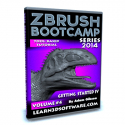

![3D Coat 4- Volume #6-Retopology II [AG]](https://www.liberty3d.com/wp-content/plugins/wp-cart-for-digital-products/lib/timthumb.php?src=https://www.liberty3d.com/wp-content/uploads/2018/11/3DC_4_Vol_6_Retopology_II_Product_Box_400pix.jpg&h=125&w=125&zc=1&q=100)
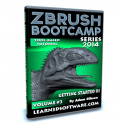
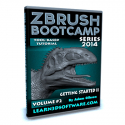

![3D Coat 4- Volume #5-Retopology I [AG]](https://www.liberty3d.com/wp-content/plugins/wp-cart-for-digital-products/lib/timthumb.php?src=https://www.liberty3d.com/wp-content/uploads/2018/11/3DC_4_Vol_5_Retopology_I_Product_Box_400pix.jpg&h=125&w=125&zc=1&q=100)
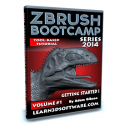


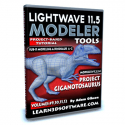
![LightWave 11.5 Modeler Tools- Volume #8 [AG]](https://www.liberty3d.com/wp-content/plugins/wp-cart-for-digital-products/lib/timthumb.php?src=http://www.learn3dsoftware.com/LW_11_5_Modeler_Product_Box_Vol_8_400pix.jpg&h=125&w=125&zc=1&q=100)
![3D Coat 4- Volume #4- UV Mapping II [AG]](https://www.liberty3d.com/wp-content/plugins/wp-cart-for-digital-products/lib/timthumb.php?src=https://www.liberty3d.com/wp-content/uploads/2018/11/3DC_4_Vol_4_UV_Mapping_II_Product_Box_400pix.jpg&h=125&w=125&zc=1&q=100)
![3D Coat V4-Volume #3-UV Mapping I [AG]](https://www.liberty3d.com/wp-content/plugins/wp-cart-for-digital-products/lib/timthumb.php?src=https://www.liberty3d.com/wp-content/uploads/2018/11/3DC_4_Vol_3_UV_Mapping_Product_Shot_400pix.jpg&h=125&w=125&zc=1&q=100)
![3D Coat 4- Volume #2-Getting Started II [AG]](https://www.liberty3d.com/wp-content/plugins/wp-cart-for-digital-products/lib/timthumb.php?src=https://www.liberty3d.com/wp-content/uploads/2018/11/3DC_4_Vol_2_Get_Started_II_Product_Shot_400pix.jpg&h=125&w=125&zc=1&q=100)

![LightWave 11.5 Modeler Tools- Volume #7 [AG]](https://www.liberty3d.com/wp-content/plugins/wp-cart-for-digital-products/lib/timthumb.php?src=http://www.learn3dsoftware.com/LW_11_5_Modeler_Product_Box_Vol_7_400pix.jpg&h=125&w=125&zc=1&q=100)
![3D Coat 4- Volume #1-Getting Started [AG]](https://www.liberty3d.com/wp-content/plugins/wp-cart-for-digital-products/lib/timthumb.php?src=https://www.liberty3d.com/wp-content/uploads/2018/11/3DC_4__Vol_1_Get_Started_Product_Shot_400pix.jpg&h=125&w=125&zc=1&q=100)




![LightWave 11.5 Modeler Tools -Volume #6 [AG]](https://www.liberty3d.com/wp-content/plugins/wp-cart-for-digital-products/lib/timthumb.php?src=http://www.learn3dsoftware.com/LW_11_5_Modeler_Product_Box_Vol_6_400pix.jpg&h=125&w=125&zc=1&q=100)
![LightWave 11.5 Modeler Tools -Volume #5 [AG]](https://www.liberty3d.com/wp-content/plugins/wp-cart-for-digital-products/lib/timthumb.php?src=http://www.learn3dsoftware.com/LW_11_5_Modeler_Product_Box_Vol_5_400pix.jpg&h=125&w=125&zc=1&q=100)


![LightWave 11.5 Modeler Tools -Volume #4 [AG]](https://www.liberty3d.com/wp-content/plugins/wp-cart-for-digital-products/lib/timthumb.php?src=http://www.learn3dsoftware.com/LW_11_5_Modeler_Product_Box_Vol_4_400pix.jpg&h=125&w=125&zc=1&q=100)