VRScientist

VRScientist v1.0
There are very few standards in the VR industry at the moment. For now, there’s a ton of guesswork and eyeballing. For example, do you know what your target Field of View should be for a VR movie? Don’t worry about it! From our tests, no one else does, either. Every headset is a little different. Enter VRScientist! This app (for Mac and Windows) works with any stereo or mono 360 panorama, whether from a render, stitched, or from a 360 camera. The VRScientist lets you quickly and easily look for common problems in VR images, and monitor a lengthy render process by simply bringing the app to the foreground. It also contains a number of tools to help you analyze your images and look for common mistakes before they spiral out of control. With a single VR image taking up to 6x longer to render than a typical frame, a tool like this can save you hours or even days of rendering time, by helping you catch problems early, and helping you preview single frames instantly. Here’s how it works: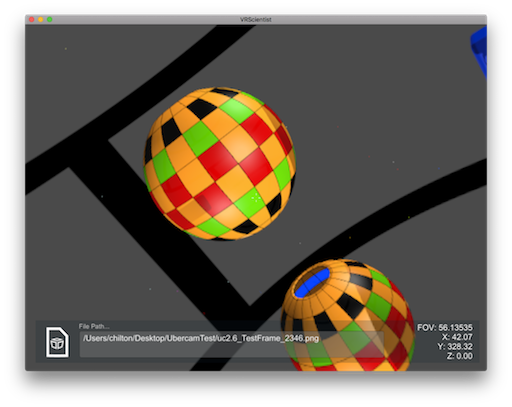 Step 1: plug in and activate your HTC Vive or Oculus Rift headset. If you don’t have one, don’t worry about it. You can use the VRScientist without a headset.
Step 2: launch the app.
Step 3: Point it to an image.
At this point, the photo will load. If it’s a stereo image, it will load in stereo on your headset, or it will load one eye at a time on the desktop. You can switch between eyes using the L and R keys.
Think of it as an instant-on, auto-loading diagnostic tool designed to fit cleanly into your VR pipeline. It won’t interrupt your workflow, or interfere with other apps’ duties. It’s just there to help.
If you add one or more files to the enclosing folder, when you bring the VRScientist to the foreground, it will auto-load the latest image!
That’s all there is to loading an image and priming the VRScientist for use.
Step 1: plug in and activate your HTC Vive or Oculus Rift headset. If you don’t have one, don’t worry about it. You can use the VRScientist without a headset.
Step 2: launch the app.
Step 3: Point it to an image.
At this point, the photo will load. If it’s a stereo image, it will load in stereo on your headset, or it will load one eye at a time on the desktop. You can switch between eyes using the L and R keys.
Think of it as an instant-on, auto-loading diagnostic tool designed to fit cleanly into your VR pipeline. It won’t interrupt your workflow, or interfere with other apps’ duties. It’s just there to help.
If you add one or more files to the enclosing folder, when you bring the VRScientist to the foreground, it will auto-load the latest image!
That’s all there is to loading an image and priming the VRScientist for use.
VRScientist Tools
Rotation and Zoom
Click and drag to move around. You can use the scroll wheel on your mouse to zoom in, and you can see the rotation angles in the lower right corner. Use the up and down arrow keys on your keyboard (or left and right on the HTC Vive D-Pad) to load the previous/next images. The rotation and zoom will remain the same for each image loaded. This lets you easily analyze, investigate, and document the location of visual errors, and make general notes about your composition.
Edge Tracker
Use this unique tool to see the boundary areas stitching apps produce, so you can look for errors. This is particularly useful if you’re combining computer generated renders with stitched photographs. Red lines are superimposed against the image. The gap areas between them are where stitching software typically will do its work, for a 6 sided panorama. The sides are clearly labeled as F for Front, R for Right, B for Back, and L for left. Between this and the rotation information, the VRScientist makes it trivial to nail down artifact locations. Stereopsis Tracker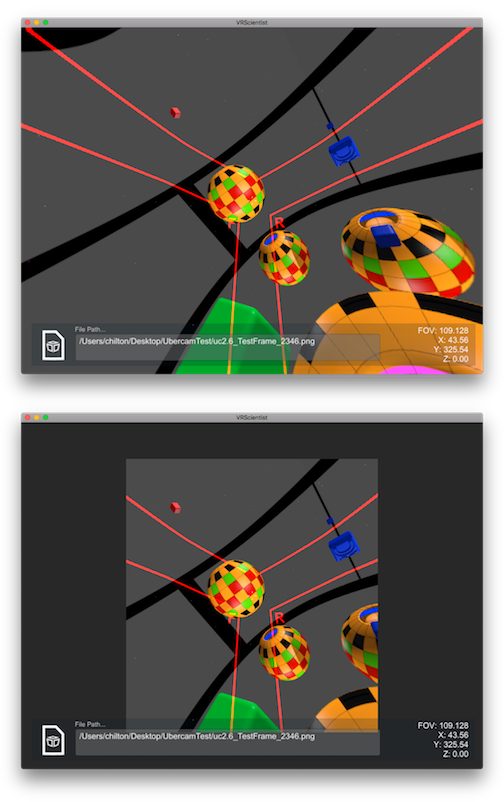 Regardless of what direction you’re currently looking, if the next event of interest is out of view, your user won’t know to look at it. The Stereopsis Tracker is set to average and simulate the actual, usable visible field of view of the three most common VR headsets to let you see what your user will see.
Just turn it on, and if you zoom out, you will see that the areas outside a box are not displayed. Depending on the headset, these areas will be invisible to a viewer who is looking at what you’re looking at. This lets you quickly spot mistakes in a VR image or frame from a movie that might require breadcrumbs to nudge the user’s attention.
Note that as VR Headset manufacturers standardize on things like the basic field of view, and various distortion angles, the VRScientist will be updated immediately to reflect those standards.
Regardless of what direction you’re currently looking, if the next event of interest is out of view, your user won’t know to look at it. The Stereopsis Tracker is set to average and simulate the actual, usable visible field of view of the three most common VR headsets to let you see what your user will see.
Just turn it on, and if you zoom out, you will see that the areas outside a box are not displayed. Depending on the headset, these areas will be invisible to a viewer who is looking at what you’re looking at. This lets you quickly spot mistakes in a VR image or frame from a movie that might require breadcrumbs to nudge the user’s attention.
Note that as VR Headset manufacturers standardize on things like the basic field of view, and various distortion angles, the VRScientist will be updated immediately to reflect those standards. 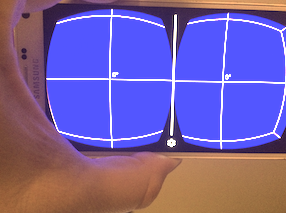 For now, we establish these numbers by trial and error.
Here’s a picture of Google Cardboard’s spherical image viewer. Note that you can only see forward, but not quite all of the forward plane. Knowing how this will look and how the overlap will work, is exactly what VRScientist’s Stereopsis Tracker is for.
VRScientist works with UberCam, Octane, Advanced Camera, or any 360 panoramic rendering camera, from any vendor, on any platform. It even works with 360 physical cameras and helps you detect stitching errors.
If you’re serious about VR rendering or photography, VRScientist is here to help!
Get VRScientist 1.0 now for only $99.00USD
For Studio or Educational Institution pricing, please email us.
For now, we establish these numbers by trial and error.
Here’s a picture of Google Cardboard’s spherical image viewer. Note that you can only see forward, but not quite all of the forward plane. Knowing how this will look and how the overlap will work, is exactly what VRScientist’s Stereopsis Tracker is for.
VRScientist works with UberCam, Octane, Advanced Camera, or any 360 panoramic rendering camera, from any vendor, on any platform. It even works with 360 physical cameras and helps you detect stitching errors.
If you’re serious about VR rendering or photography, VRScientist is here to help!
Get VRScientist 1.0 now for only $99.00USD
For Studio or Educational Institution pricing, please email us. 









