Lightwave 2015- Volume #11- Character Rigging for Beginners
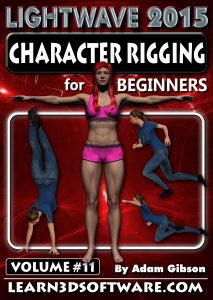 -Basic rigging concepts and principles are shown to get you up and started fast allowing you to be able to easily pose and control your characters movements with Lightwave’s powerful rigging toolset.
-In this highly detailed course a Human Biped Character will be rigged using Lightwave’s traditional rigging toolset first and then using the Genoma 2 Bi-Ped Rig (Lightwave’s Auto-Rigging System).
-Learn how to Use and Download 2 pieces of “Free Character Creation Software” so that you can build thousands of your own detailed characters of all shapes and sizes that you can export and use in your Lightwave projects.
-Basic rigging concepts and principles are shown to get you up and started fast allowing you to be able to easily pose and control your characters movements with Lightwave’s powerful rigging toolset.
-In this highly detailed course a Human Biped Character will be rigged using Lightwave’s traditional rigging toolset first and then using the Genoma 2 Bi-Ped Rig (Lightwave’s Auto-Rigging System).
-Learn how to Use and Download 2 pieces of “Free Character Creation Software” so that you can build thousands of your own detailed characters of all shapes and sizes that you can export and use in your Lightwave projects. Topics Covered: Preparing your Models, Traditional Rigging Tools,Genoma Rigging, Bone Tools, Skelegons, Weight Maps, Facial Morphs (Endomorphs), Export/Import of DAZ Studio Characters, Export/Import of Make Human Characters, Surface Editing, Character Creation in DAZ Studio/Make Human Software, Saving Rig Presets, Inverse Kinematics (IK), Arm/Foot/Head/Eye Controls, Muscle Flexing/Joint Compensation.
Topics Covered: Preparing your Models, Traditional Rigging Tools,Genoma Rigging, Bone Tools, Skelegons, Weight Maps, Facial Morphs (Endomorphs), Export/Import of DAZ Studio Characters, Export/Import of Make Human Characters, Surface Editing, Character Creation in DAZ Studio/Make Human Software, Saving Rig Presets, Inverse Kinematics (IK), Arm/Foot/Head/Eye Controls, Muscle Flexing/Joint Compensation. -Also learn how you can import and use beautiful “DAZ 3D” & “Make Human” Characters in Lightwave 3D.
*Note: This course is not recommended for advanced-level or experienced rigging artists.
*Bonus: Content Folder Included containing Scene, Model files, and Printable Pin-Up Notes/Diagrams from the tutorials.
-Also learn how you can import and use beautiful “DAZ 3D” & “Make Human” Characters in Lightwave 3D.
*Note: This course is not recommended for advanced-level or experienced rigging artists.
*Bonus: Content Folder Included containing Scene, Model files, and Printable Pin-Up Notes/Diagrams from the tutorials. Running Time: 17 hrs. 9 mins.
High Quality (Screen-Res 1920 x 1080 pixels)
Video Format: MP4 (.mp4)
Level: Beginner
$29.00 US
Running Time: 17 hrs. 9 mins.
High Quality (Screen-Res 1920 x 1080 pixels)
Video Format: MP4 (.mp4)
Level: Beginner
$29.00 US Table of Contents for Volume #11
Table of Contents for Volume #11
(Part One-Manual Character Rigging)
Chapter 1- Intro
Chapter 2- Project Overview (Part One)
Chapter 3- Project Overview (Part Two)
Chapter 4- T-Pose and Joint Pre-Bend for IK (Inverse Kinematics)
Chapter 5- Weight Maps and Skelegons Overview
Chapter 6- Foot Controls Overview
Chapter 7- Initial Model Position Set-Up in 3D Space
Chapter 8- COG Bones (Creation)
Chapter 9- Spine and Neck Bones (Creation)
Chapter 10- Pelvis and Hip Bones (Creation)
Chapter 11- Thigh, Shin and Foot Bones (Creation)
Chapter 12- Leg Skelegon’s Pitch Channel (Editing)
Chapter 13- Chest and Collar Bones (Creation)
Chapter 14- Arm Bones (Creation)
Chapter 15- Arm Pitch Channel (Editing)
Chapter 16- Hand Finger Bones (Creation)
Chapter 17- Finger Pitch Channel (Editing)
Chapter 18- Mirroring the Arm Skelegons
Chapter 19- Eye Bone (Creation)
Chapter 20- Eye Weight Maps
Chapter 21- Arm, Head, Neck Weight Map (Creation)
Chapter 22- Leg Weight Maps (Creation)
Chapter 23- Body Weight Map (Creation)
Chapter 24- Preparing Mesh and Skelegons for Layout
Chapter 25- Converting Skelegons to Bones in Layout
Chapter 26- Fall Type and Subdivion Order Settings
Chapter 27- How to Change Bone Colors
Chapter 28- Parenting Bone Chains in the Motion Panel and Scene Editor
Chapter 29- Move to Mesh to Ground
Chapter 30- Record Pivot Rotation
Chapter 31- Spine Pitch Editing using Bone Twist
Chapter 32- Joint Move Tool- Editing Elbows and Finger Bones
Chapter 33- Test Deformations
Chapter 34- Adding Weight Maps
Chapter 35- Leg Weight Map Fix
Chapter 36- Finger and Thumb Deformation Test and Fixes
Chapter 37- Leg Joint Compensation and Muscle Flexing
Chapter 38- Leg IK Set-up (Inverse Kinematics)
Chapter 39- Adding Foot Nulls
Chapter 40- Position Foot Nulls
Chapter 41- Mirroring and Parenting Foot Nulls
Chapter 42- Testing Foot Controls
Chapter 43- Foot Bone Fix
Chapter 44- Arm IK (Inverse Kinematics) Set-up
Chapter 45- Item Shapes
Chapter 46- Proxy Pick Null Creation for the COG Bone
Chapter 47- Head Control Null using “Same as Item”
Chapter 48- Eye Control Null
Chapter 49- Master Null and Animation Handle Null
Chapter 50- Item Picker and Simple Knee/Elbow Pose Control Set-Up
Chapter 51- Final
(Part Two-Bone Tools Reference Guide)
Chapter 1- Intro
Chapter 2- What are Bones?
Chapter 3- How to Create Bones in Layout (Bone, Child Bone, Draw Bone, Draw Child Bones)
Chapter 4- Bone Selection and Multi-Selection
Chapter 5- Delete Bones (Single and Multiple)
Chapter 6- How to Rest and UnRest Bones
Chapter 7- Muscle Flexing, Joint Compensation, Muscle Bulge
Chapter 8- What is FK (Forward Kinematics) and IK (Inverse Kinematics)?
Chapter 9- Renaming Bones
Chapter 10- Rename Hierarchy of Bones
Chapter 11- Copy Hierarchy Tool
Chapter 12- Mirror Hierarchy Tool
Chapter 13- Importing and Exporting Rigs
Chapter 14- Scale Hierarchy Tool
Chapter 15- Delete Hierarchy Tool
Chapter 16- UnParent Bone Button and other Parent/UnParent Options
Chapter 17- Split Bone Tool
Chapter 18- Merge Bones Tool
Chapter 19- Joint Move Tool
Chapter 20- Tip Move Tool
Chapter 21- Joint and Tip Move Multi-Select Mode
Chapter 22- Bone Twist Tool
Chapter 23- Align Pitch Tool
Chapter 24- Record Pivot Rotation Tool
Chapter 25- Bone Connector
Chapter 26- Create Skelegons (Draw, Edit, Move, Drag, Rotate, Size, Stretch, Delete)
Chapter 27- Rename Skelegons
Chapter 28- Skelegon Tree (Assign Weight Maps and Rename Skelegons)
Chapter 29- Split Skelegon Tool
Chapter 30- Bone X-Ray Mode
Chapter 31- Headlight Mode
Chapter 32- Weight Maps (Create, Rename, Delete, Clear Map, Strength)
Chapter 33- Weight Blur Tool
Chapter 34- Weights Tool
(Part Three- Genoma 2 Bi-Ped Character Rigging)
Chapter 1- IntroChapter 2- How to Import a Genoma 2 Biped Rig Preset
Chapter 3- Editing Genoma Bones for your Character
Chapter 4- Color Wire Frame Mode
Chapter 5- Creating a Genoma Preset
Chapter 6- Exporting your Mesh and Genoma 2 Rig to Layout
Chapter 7- Update Rig Button
Chapter 8- Create Jaw Weight Map
Chapter 9- Assign Weight Maps to Genoma Skelegons
Chapter 10- Assign Chest and Eye Weight Maps to Genoma Skelegons
Chapter 11- Test Deformations and Genoma 2 Rig Controls
(Facial Expressions-Endomorphs)
Chapter 1- Intro
Chapter 2- Eye Lid Endomorphs
Chapter 3- Mouth Endomorphs
Chapter 4- Smile Endomorph
Chapter 5- Phonemes Reference Images
(Free Character Creation Software)
Chapter 1- Where to find Make Human Character Creation Software (Free Download)
Chapter 2- Where to find Daz Studio Software (Free Download)
(Make Human Software)
Chapter 1- User Interface Tour
Chapter 2- How to Create a Character
Chapter 3- Importing FBX File and Make Human Skeleton
Chapter 4- Fixing Surfaces and Textures in Lightwave
Chapter 5- Final
(Daz Studio Software)
Chapter 1- Fixing DAZ Character Textures in Lightwave (Export from DAZ, Import to Lightwave)
Chapter 2- Removing DAZ Weight Maps
Chapter 3- How to Export DAZ Facial Morphs for use in Lightwave
Chapter 4- Adding Clothes and Hair in DAZ
Chapter 5- DAZ to Lightwave Motion Capture Plugin










