LightWave3D Training
For more information visit the product page.
This tutorial makes heavy use of instancing and therefore would be best used with LW 11 and up.
Digital Download: 720MBFor more information visit the product page.
Most of this tutorial should be able to be done in LightWave 9.6 and up with the exception of a few of the modeling tools used which were added in 11.5, and the .mdd baking tools used. We did not check the LightWave 9 or 10 versions of DP Kit to see if they have the functionality used in this tutorial.
Digital Download: 648MBLightwave Titles
- Dinosaur Sub-D Modeling
- Dinosaur UV Mapping
- Spacecraft Modeling
- Surfacing for Beginners Volume #1
- Surfacing for Beginners Volume #2
- Surfacing for Beginners Volume #3
- Advanced UV Mapping Volume #1
- Advanced UV Mapping Volume #2
- Modeler Volume #1
- Modeler Volume #2
- Modeler Volume #3
- Modeler Volume #4
- Modeler Volume #5
- Modeler Volume #6
- Rigging a T-Rex with Skelegons
- Rigging a T-Rex with Bones
- Animating a Tyrannosaurus
- Sci-Fi Modeling-Interiors Hallways and Corridors
- LW CAD 3.6 Modeling Tools Volume #1
- LW CAD 3.6 Modeling Tools Volume #2
- LW CAD 3.6 Modeling Tools Volume #3
- LW CAD 3.6 Modeling Tools Volume #4
- LW CAD 3.6 Modeling Tools Volume #5
- LW CAD 3.6 Modeling Tools Volume #6
- Rigging a Human
- Animation Essentials-Vol. #1
- Animation Essentials-Vol. #2
- Camera Essentials
- Sci-Fi Modeling (Volume #2)-Exteriors: Futuristic City
Space Toon: Volume One is a project-based tutorial that takes you from scratch to a retro-cartoon inspired shot using LightWave 11.5. This covers creating the environment, modeling the planet, wreckage and space fighters. Particular attention is given to the Node Editor for object edges - a new feature in LightWave 11.5.
Video run time is approximately 4hr 30 min
Click for more details.










![LightWave 2015 Bundle Pack (12 Volumes) & Bonus Content- [AG]](https://www.liberty3d.com/wp-content/uploads/2018/10/Lightwave_2015_Vol_1_to_12_Bundle_Dino_Pack_JPEG.jpg)
![LightWave 2015- Volume #12- Modeling for Beginners [AG]](https://www.liberty3d.com/wp-content/uploads/2018/10/Lightwave_2015_Vol_12_Product_Box_400pix.jpg)
![Advanced TurbulenceFD For LightWave3D - Masks and Fuel Masks [KAT]](https://www.liberty3d.com/wp-content/uploads/2017/08/SimpleAnimatedFuelMask_R06.jpg)
![Current Rigging Concepts [RR]](https://www.liberty3d.com/wp-content/uploads/2017/07/CurrentRiggingConcepts_Thumbnail.jpg)

![Adam's Crazy (Summer 2017) 3D Bundle Pack [AG]](https://www.liberty3d.com/wp-content/uploads/2017/06/Adams_Crazy_Summer_2017_3D_Bundle_JPEG.jpg)
![Lightwave 2015 Bundle Pack- (Volumes #1 to #11)- [AG]](https://www.liberty3d.com/wp-content/uploads/2017/06/Lightwave_2015_Bundle_Vol_1_to_11_JPEG.jpg)
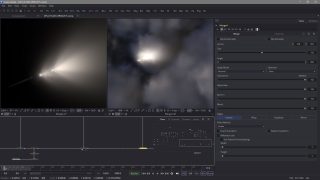
![Practical Production Techniques Vol. 10 - Project Smoke Monster [kat]](https://www.liberty3d.com/wp-content/uploads/2017/01/PPTV10_FusionCompExample-150x150.png)
![LightWave 2015- Volume #11- Character Rigging for Beginners [AG]](https://www.liberty3d.com/wp-content/uploads/2019/08/Lightwave_2015_Vol_11_Product_Box_400pix.jpg)
![Substance Painter for Lightwave Users- Volume #8- Sci-Fi Vehicle Detailing II- Paint Tools & Materials [AG]](https://www.liberty3d.com/wp-content/uploads/2018/10/SP_for_LW_Users_Vol_8_Product_Shot_400pix.jpg)
![Daz3d to Lightwave Mocap Utility [RR]](https://www.liberty3d.com/wp-content/uploads/2016/07/Daz3d_to_LW_Plugin_ProductImage.jpg)
![The Quick Start Guide to Octane (Lightwave) [RR]](https://www.liberty3d.com/wp-content/uploads/2016/06/Octane_Thumbnail.png)
![Advanced LightWave Modeling Projects - Chevy Impala [ELV]](https://www.liberty3d.com/wp-content/uploads/2016/05/impalapromoone-300x254.jpg)
![Fusion for LightWave Artists Part III [KAT]](https://www.liberty3d.com/wp-content/uploads/2016/05/FusionCompOne.jpg)
![TFD Advanced Concepts and Projects - Clouds [KAT]](https://www.liberty3d.com/wp-content/uploads/2016/05/CloudOne_SoftPuffyLookR07_0065-300x169.png)
![Substance Painter for Lightwave Users Bundle- Volumes #1 to #6 [AG]](https://www.liberty3d.com/wp-content/uploads/2016/04/Substance_Painter_Bundle_1_to_6_JPEG.jpg)
![Substance Painter for Lightwave Users- Volume #6- Normal Map Secrets [AG]](https://www.liberty3d.com/wp-content/uploads/2018/10/Substance_Painter_for_LW_Users_Vol_6_400pix.jpg)
![LightWave 2015 Bundle Pack- (Volumes #1 to #10)- [AG]](https://www.liberty3d.com/wp-content/uploads/2016/02/LW_2015_Bundle_Vol_1_to_10.jpg)
![LightWave 2015- Volume #10- Surfacing [AG]](https://www.liberty3d.com/wp-content/uploads/2019/08/Lightwave_2015_Vol_10_Product_Box_400pix.jpg)
![LightWave 2015- Volume #9- UV Mapping [AG]](https://www.liberty3d.com/wp-content/uploads/2019/08/Lightwave_2015_Vol_9_Product_Box_400pix.jpg)
![DDO for Lightwave Users- Volume #7- DDO Painter I [AG]](https://www.liberty3d.com/wp-content/uploads/2018/10/dDo_for_Lightwave_Users_Vol_7_400pix.jpg)

![DDO for Lightwave Users- Volume #6- NDO Painter I [AG]](https://www.liberty3d.com/wp-content/uploads/2018/10/dDo_for_Lightwave_Users_Vol_6_400pix.jpg)
![Instant 3D Turntable for LightWave Users [cw]](https://www.liberty3d.com/wp-content/uploads/2015/12/Screen-Shot-2015-12-15-at-5.38.22-PM.png)
![UV Layout for Lightwave Users- Volume #1 & #2 [AG]](https://www.liberty3d.com/wp-content/uploads/2019/08/UV_Layout_for_LW_Users_Product_Box_400pix.jpg)
![LightWave 2015- Volume #8- Particles & HyperVoxels II [AG]](https://www.liberty3d.com/wp-content/uploads/2019/08/Lightwave_2015_Vol_8_Product_Box_400pix.jpg)
![LightWave 2015- Volume #7- Particles & HyperVoxels I [AG]](https://www.liberty3d.com/wp-content/uploads/2019/08/Lightwave_2015_Vol_7_Product_Box_400pix.jpg)
![Fusion for LightWave Artists [KAT]](https://www.liberty3d.com/wp-content/uploads/2015/09/A10CompExample_01.png)
![LightWave 2015- Getting Started Bundle (Volumes #1 to #6) [AG]](https://www.liberty3d.com/wp-content/uploads/2015/08/Lightwave_2015_Vol_1_to_6_Bundle_Dino_Pack_JPEG.jpg)
![LightWave 2015- Volume #6- Getting Started VI [AG]](https://www.liberty3d.com/wp-content/uploads/2019/08/Lightwave_2015_Vol_6_Product_Box_400pix.jpg)
![LightWave 2015- Volume #5- Getting Started V [AG]](https://www.liberty3d.com/wp-content/uploads/2019/08/Lightwave_2015_Vol_5_Product_Box_400pix.jpg)
![LightWave 2015- Volume #4- Getting Started IV [AG]](https://www.liberty3d.com/wp-content/uploads/2019/08/Lightwave_2015_Vol_4_Product_Box_400pix.jpg)
![LightWave 2015- Volume #3- Getting Started III [AG]](https://www.liberty3d.com/wp-content/uploads/2019/08/Lightwave_2015_Vol_3_Product_Shot_400pix.jpg)
![LightWave 2015- Volume #2- Getting Started II [AG]](https://www.liberty3d.com/wp-content/uploads/2019/08/Lightwave_2015_Vol_2_Product_Box_400pix.jpg)
![LightWave 2015- Volume #1- Getting Started I [AG]](https://www.liberty3d.com/wp-content/uploads/2019/08/Lightwave_2015_Vol_1_Product_Box_400pix.jpg)
![The Realflow Quick Start Guide [RR]](https://www.liberty3d.com/wp-content/uploads/2015/07/RR_RealflowQuickStartGuide_ProductTN.png)
![Substance Painter for Lightwave Users-Vol.#5-Smart Materials II [AG]](https://www.liberty3d.com/wp-content/uploads/2018/10/Substance_Painter_for_LW_Users_Vol_5_400pix.jpg)
![Intro to Python for Lightwave [RR]](https://www.liberty3d.com/wp-content/uploads/2015/05/Intro_To_Python_ProductImage_Alt.jpg)
![Substance Painter for Lightwave Users-Vol.#4-Smart Materials [AG]](https://www.liberty3d.com/wp-content/uploads/2018/10/Substance_Painter_for_LW_Users_Vol_4_400pix.jpg)
![Substance Painter for Lightwave Users-Vol.#3- Lightwave Import & Emissive Maps [AG]](https://www.liberty3d.com/wp-content/uploads/2018/10/Substance_Painter_for_LW_Users_Vol_3_Product_Box_400pix.jpg)
![DAZ 3D Model Creation- The Dark Art [AG]](https://www.liberty3d.com/wp-content/uploads/2018/10/DAZ_3D_Model_Creation_Product_Box_400pix.jpg)
![ZBrush Bootcamp- Volume #7- Lightwave Integration III- GoZ Concepts [AG]](https://www.liberty3d.com/wp-content/uploads/2018/10/ZB_2014_Bootcamp_Series_Product_Box_Vol_7_400pix.jpg)
![The Syflex Workflow Guide [RR]](https://www.liberty3d.com/wp-content/uploads/2015/02/SyflexGraphic_Small.jpg)
![Practical Production Techniques - Vol. 9 Polygon Reduction [KAT]](https://www.liberty3d.com/wp-content/uploads/2015/02/PolygonCruncherPromoImage.jpg)
![Substance Painter for Lightwave Users- Volume #2- Getting Started II [AG]](https://www.liberty3d.com/wp-content/uploads/2018/10/Substance_Painter_for_LW_Users_Vol_2_400pix.jpg)
![Substance Painter for Lightwave Users- Volume #1- Getting Started I [AG]](https://www.liberty3d.com/wp-content/uploads/2018/10/Substance_Painter_for_LW_Users_Vol_1_Product_Box_400pix.jpg)
![DDO for Lightwave Users- Volume #4- Getting Started IV [AG]](https://www.liberty3d.com/wp-content/uploads/2018/10/dDo_for_Lightwave_Users_Vol_4_Product_Box_400pix.jpg)
![DDO for Lightwave Users- Volume #3- Getting Started III [AG]](https://www.liberty3d.com/wp-content/uploads/2018/10/dDo_for_Lightwave_Users_Vol_3_Product_Box_400pix.jpg)
![DDO for Lightwave Users- Volume #2- Getting Started II [AG]](https://www.liberty3d.com/wp-content/uploads/2018/10/dDo_for_Lightwave_Users_Vol_2_Product_Shot_400pix.jpg)
![The - Get Everything Ryan has Made - bundle [RR]](https://www.liberty3d.com/wp-content/uploads/2014/10/RR_EverythingBundle.jpg)
![DDO for Lightwave Users- Volume #1- Getting Started I [AG]](https://www.liberty3d.com/wp-content/uploads/2018/10/dDo_for_Lightwave_Users_Vol_1_Product_Shot_400pix.jpg)
![Cage and Lattice Workflows by Ryan Roye [RR]](https://www.liberty3d.com/wp-content/uploads/2014/10/Cage_And_Lattice_ProductImage.jpg)
![Practical Production Techniques - Vol. 8 Capital ship combat techniques [KAT]](https://www.liberty3d.com/wp-content/uploads/2014/10/CapitalShipCombatTechniques_1-150x150.jpg)
![Practical Production Techniques - Vol. 7 Advanced Surface Baking Part II [KAT]](https://www.liberty3d.com/wp-content/uploads/2014/08/Stacy_Suit_PB_Baker_Test_R04.png)
![ZBrush Bootcamp 2014 Series -Volume #6-Lightwave Integration II [AG]](https://www.liberty3d.com/wp-content/uploads/2018/10/ZB_2014_Bootcamp_Series_Product_Box_Vol_6_400pix.jpg)
![ZBrush Bootcamp 2014- Volume #5- Lightwave Integration I [AG]](https://www.liberty3d.com/wp-content/uploads/2018/10/ZB_2014_Bootcamp_Series_Product_Box_Vol_5_400pix.jpg)

![Ryan's Animation Kit [RR]](https://www.liberty3d.com/wp-content/uploads/2014/06/RR_BundleTN.jpg)
![Weapons FX in Lightwave [RR]](https://www.liberty3d.com/wp-content/uploads/2014/06/WeaponsFX_PicTN.jpg)
![4 Unity Pipelines for Animations [CW]](https://www.liberty3d.com/wp-content/uploads/2014/05/4Anim-300x257.png)
![TFD Advanced Concepts And Projects - Nuclear Weapons Pack [KAT]](https://www.liberty3d.com/wp-content/uploads/2014/04/TFDNukePack_CollectionPreview-300x164.jpg)
![Common Scenarios for Character Animators [RR]](https://www.liberty3d.com/wp-content/uploads/2014/04/CSCA_TN.jpg)
![Tom Roth's Basic Principles of Character Animation [TR]](https://www.liberty3d.com/wp-content/uploads/2014/02/Tom_Roth.png)
![The Comprehensive Guide to IKBooster(Parts 3-5) [RR]](https://www.liberty3d.com/wp-content/uploads/2014/02/IKBCG_Titlecard_2.jpg)
![TFD Advanced Concepts And Projects - Atmospherics [KAT]](https://www.liberty3d.com/wp-content/uploads/2014/01/helicopter_example_01-300x170.jpg)


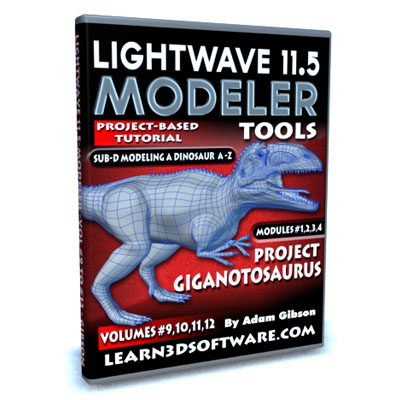
![LightWave 11.5 Modeler Tools- Volume #8 [AG]](https://www.learn3dsoftware.com/LW_11_5_Modeler_Product_Box_Vol_8_400pix.jpg)
![The Comprehensive Guide to IKBooster (Parts 1-2) [RR]](https://www.liberty3d.com/wp-content/uploads/2013/11/IKBCG_Titlecard-300x185.jpg)
![Practical Production Techniques - Vol. 6 Advanced Surface Baking [KAT]](https://www.liberty3d.com/wp-content/uploads/2013/10/Screen-Shot-2013-10-20-at-22.23.01-.png)
![Mechanical Displays 2: Part Move [dwb]](https://www.liberty3d.com/wp-content/uploads/2013/09/MechanicalDisplays2_square.jpg)
![TFD Advanced Concepts And Projects - FireBall [KAT]](https://www.liberty3d.com/wp-content/uploads/2013/09/PFX_SingleStateExplosionTwo_R05.jpg)
![LightWave 11.5 Modeler Tools- Volume #7 [AG]](https://www.learn3dsoftware.com/LW_11_5_Modeler_Product_Box_Vol_7_400pix.jpg)

![LightWave 11.5 Modeler Tools -Volume #6 [AG]](https://www.learn3dsoftware.com/LW_11_5_Modeler_Product_Box_Vol_6_400pix.jpg)
![LightWave 11.5 Modeler Tools -Volume #5 [AG]](https://www.learn3dsoftware.com/LW_11_5_Modeler_Product_Box_Vol_5_400pix.jpg)

![Intro to TurbulenceFD For LightWave3D [KAT]](https://www.liberty3d.com/wp-content/uploads/2013/05/TFDPromoImage1.jpg)
![LightWave 11.5 Modeler Tools -Volume #4 [AG]](https://www.learn3dsoftware.com/LW_11_5_Modeler_Product_Box_Vol_4_400pix.jpg)

![LightWave 11.5 Modeler Tools -Volume #3 [AG]](https://www.learn3dsoftware.com/LW_11_5_Modeler_Product_Box_Vol_3_400pix.jpg)





![LightWave 11.5 Modeler Tools -Volume #2 [AG]](https://www.learn3dsoftware.com/LW_11_5_Modeler_Product_Box_Vol_2_400pix.jpg)
![LightWave 11.5 Modeler Tools- Volume #1 [AG]](https://www.learn3dsoftware.com/LW_11_5_Modeler_Vol_1_400pix.jpg)
![Secrets of SubD Modeling in LightWave 11.5 Volume 2 [cw]](https://www.conjurebunny.com/SecretsVolume2.png)
![Secrets of SubD Modeling in LightWave 11.5 Volume 1 [cw]](https://www.conjurebunny.com/SecretsVolume1.png)
![Intro to Unity3D for LightWave3D users [cw]](https://www.conjurebunny.com/thumb.png)
![Modeling the M.A.C.O. using LightWave 11.5 [cw]](https://conjurebunny.com/MACOScreens/Thumbnail.png)

![Space Toon: Volume One [dwb]](https://www.liberty3d.com/wp-content/uploads/2013/02/Space-Toon-Square.jpg)


